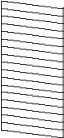- Make sure there are no errors on the LCD screen.
- Load a few sheets of plain paper in the product.
- Press the
 home button, if
necessary.
home button, if
necessary.
- Select Maintenance > Print Head Cleaning.
- Select Start to clean
the print head. When the cleaning cycle is finished, a
nozzle check pattern is printed.
Caution:Never turn off the product or open the front cover during a cleaning cycle or you may not be able to print.
- Check the printed pattern to see if there are gaps in the
lines.
Print head is clean
Print head needs cleaning
- Do one of the
following:
- If there are no gaps, select O .
- If there are gaps or the pattern is faint, select X .