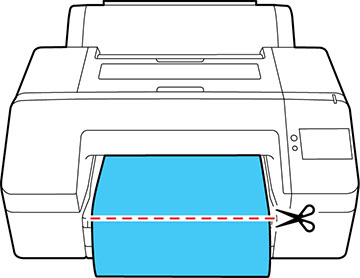You can
disable the Auto Cut option to keep your prints on the roll until
you manually cut them using the built-in cutter.
Note: If the paper
cannot be cut by the built-in cutter, press the

icon until your print is clear of the
printer, then cut the print by hand.