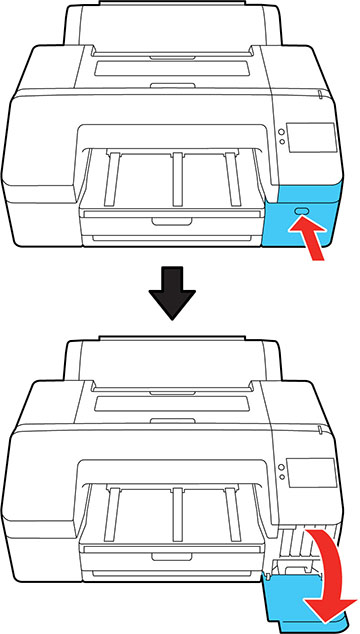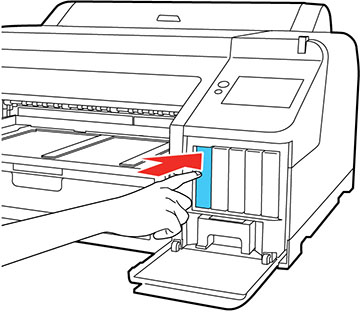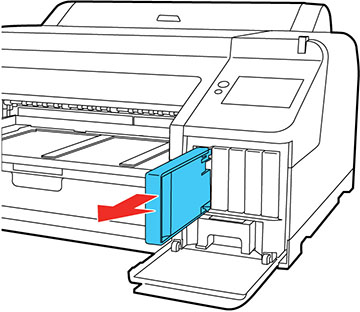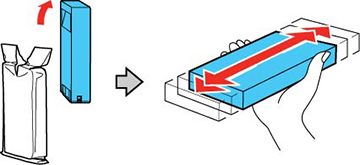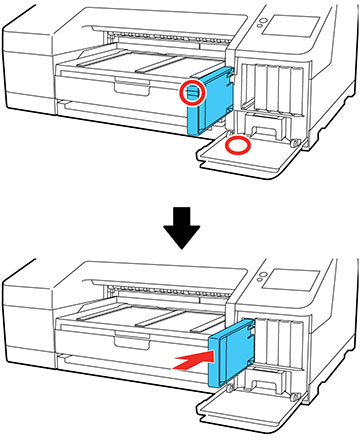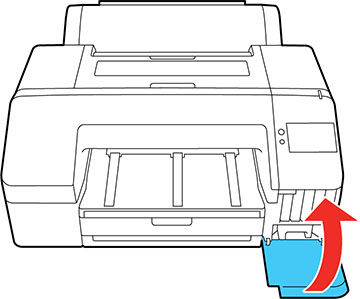Make sure you have your
replacement cartridges handy before you begin. You must install new
cartridges immediately after removing the old ones. Replace all
expended ink cartridges. You cannot print if any of the ink
cartridges are expended or any ink slots are empty.
Note: If the
remaining ink in a cartridge falls below the minimum amount, you
can continue printing after replacing the ink cartridge. If the
remaining ink level is below the minimum amount and printing is
continued, then you may need to replace the ink cartridge during
printing. If you replace it while printing, colors may look
different depending on how the ink dries. We recommend first
replacing the ink cartridge with a new one before printing. The
removed ink cartridge can be reinstalled and used until the
remaining amount falls below the minimum amount.
Note: This product
is designed to work with genuine Epson inks. Non-Epson ink or any
other ink not specified for this printer could cause damage not
covered by Epson's warranties.
- Turn on your product.
- Press the ink cartridge cover to open
it.
- Press in on the ink cartridge you want
to replace.
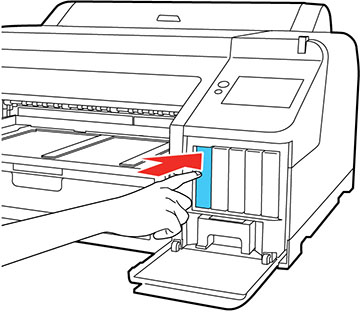
Note: Used ink
cartridges may have ink around the ink supply port, so be careful
not to get any ink on the surrounding area when removing the
cartridges. Dispose of used cartridges carefully. Do not take the
used cartridge apart or try to refill it.
Warning: If ink
gets on your skin, wash it thoroughly with soap and water. If ink
gets into your eyes, flush them immediately with water. If ink gets
into your mouth, spit it out and see a doctor right away. If you
swallow ink, swallow lots of water and induce vomiting and see a
doctor right away. Keep ink cartridges out of the reach of
children.
You hear a click and the ink cartridge pops out
slightly.
- Carefully pull the ink cartridge
straight out.
- Remove the new cartridge from the
package and then gently shake the cartridge for 5 seconds, or about
15 times, in approximately 2 inch (5 cm) horizontal
movements.
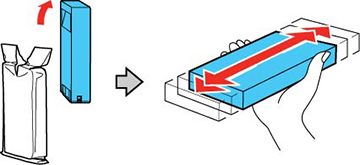
Caution:
Do not touch the green chip on the ink
cartridge or you may not be able to print.
- Make sure the color of the ink
cartridge matches the color of the label on the inside of the ink
cartridge cover, and then insert the ink cartridge until it
clicks.
- Repeat the above steps for any other
cartridge that needs to be replaced.
Note: Make sure to
install ink cartridges into all slots. You cannot print if any of
the slots are empty.
- Close the ink cartridge cover.
Your product begins charging the
ink delivery system. A message appears on the LCD screen when ink
replacement is complete.
Note: Do not open
any covers or turn off the product during ink charging.
Caution:
If you remove an ink cartridge for later use,
protect the ink supply area from dirt and dust and store it in the
same environment as the printer. The valve in the ink supply port
is designed to contain any excess ink, but do not touch the ink
supply port or surrounding area. Always store ink cartridges with
the label facing up; do not store cartridges
upside-down.