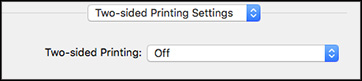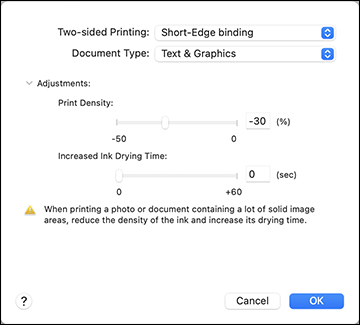You can
print on both sides of the paper by selecting
Two-sided Printing Settings from the pop-up menu
on the print window.
Note: For macOS 13
and later, select Printer Options
then select Two-sided Printing
Settings.
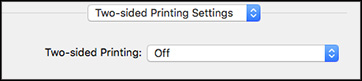
Note: Some options
may be pre-selected or unavailable, depending on other settings you
have chosen or if you are accessing the product over a network.
This screen may be different, depending on the Mac OS version you
are using.
- Select
one of the Two-sided Printing
options.
- Select the type of document you are
printing as the Document Type
setting. The software automatically sets the Adjustments options
for that document type.
- If
necessary, customize the Adjustments settings as instructed on the
screen.
- Print a
test copy of your double-sided document to test the selected
settings.
- Follow
any instructions displayed on the screen during
printing.