See the guidelines here to determine when to perform
maintenance operations on your product, or replace or refill
consumables. If maintenance is not performed, print quality may
decline, the printer's service life may be reduced, or you may be
liable for the cost of any repairs. Always perform maintenance when
a message is displayed on the screen. If you need to perform an
operation, use the links at the end of this topic.
Note: You can set
up certain maintenance operations to run automatically using
settings on your product control panel.
Cleaning Schedule
Do not clean any parts other than those shown in the illustration below, or touch any parts other than those indicated. Doing so may damage the printer or prevent it from printing correctly.
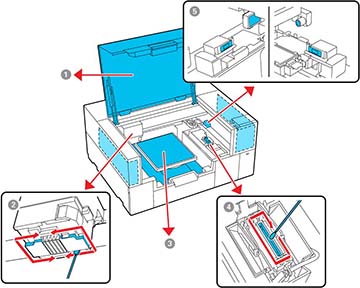
| Number | Area to clean | Frequency |
|---|---|---|
| 1 | The exterior case or inside the printer cover | As needed |
| 2 | Around the print head | When printing is not performed normally even after head cleaning, or when the print surface and other areas are dirty after cleaning the suction cap |
| 3 | Platen without a grip pad | As needed |
| 4 | Suction cap | When you see a message on the LCD screen to clean the suction cap1, or when there are ink stains on the print surface of the T-shirt |
| 5 | Sensor cover | When you see a message on the LCD screen to clean the sensor cover1 |
1 If this message is displayed frequently, contact Epson support.
Consumables and Parts Replacement Schedule
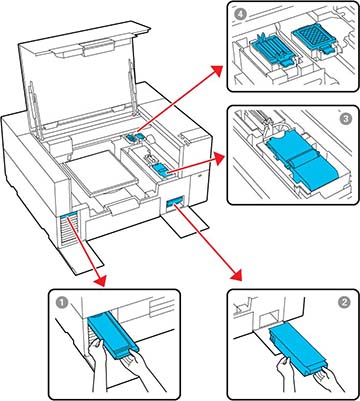
| Number | Part to replace | Frequency |
|---|---|---|
| 1 | Ink pack | When you see a message on the LCD screen to replace the ink supply unit |
| 2 | Maintenance box | When a prepare and replacement message is displayed on the LCD screen |
| 3 | Wiper unit | |
| 4 | Head Maintenance Set (flushing pad and capping station) |
Other Maintenance Schedules