Clean the sensor cover when you see a message on the LCD screen
to do so.
Note: If you
continue to use the printer without cleaning the sensor cover, the
printer may not detect the position of the platen and you cannot
print.
- Turn on
the printer, if necessary.
- Do one
of the following:
- If a message appears on the LCD screen prompting you to clean
the sensor cover, select the message and then select Cleaning.
- If you want to clean the sensor cover before the message
appears, select
 Maintenance > Cleaning the Maintenance Parts > Sensor Cover.
Maintenance > Cleaning the Maintenance Parts > Sensor Cover.
A confirmation message is displayed.
- Select
Start.
The print head moves to the maintenance position.
- Open the printer cover.
- Fill the
cup supplied with the maintenance kit with pure water and place a
cleaning swab in the cup and let it soak in. Make sure that the
solution does not drip from the cleaning swab or cleaning wipe when
you remove it from the cup.
- Lightly dampen the two sensor covers
on the right side (the areas shown in the illustration) with a
cleaning stick soaked in pure water.
Note:
Do not press or rub the sensor cover too hard, or it may be
damaged. Also be careful not to let water drip into the
printer.
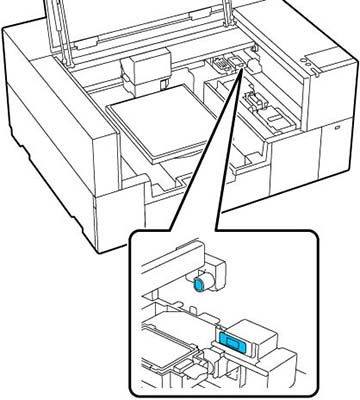
- Use a
new cleaning stick to wipe away any dirt. Wipe with the cleaning
stick until there is no more dirt.
- Repeat steps 6 and 7 to clean the two
sensor covers on the left side (the areas shown in the
illustration).
Note:
If the ink stains cannot be removed completely, use ink cleaning
solution instead of water.
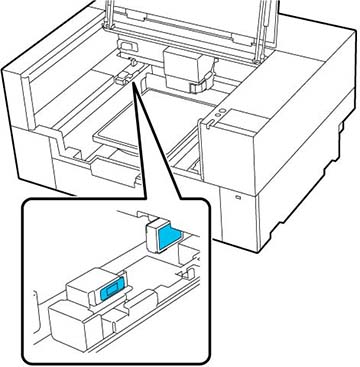
- When you
finish cleaning both sensor covers, select Done on the LCD screen.
- Read the on-screen messages and then
select OK.
The print head returns to its normal position.
If a message that the sensor cover
cannot be recognized is displayed, repeat these steps to perform
the cleaning again. If the message appears repeatedly, make sure
that the stand on which the printer is installed is level. The
printer cannot operate correctly if it is installed on a stand with
an uneven or distorted surface.