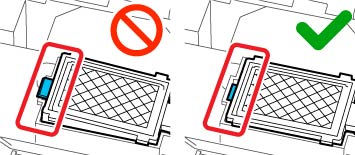Note:
The printer tracks amounts consumed using the replacement counter
and displays a message when the counter reaches the warning level.
If you replace the head maintenance set according to the message,
the counter is cleared automatically. If you replace it before the
message is displayed, make sure to initiate replacement from the
printer's menu ( Maintenance > Replace Maintenance Parts > Head Maintenance Set). Otherwise, the
replacement counter will not operate correctly.
Maintenance > Replace Maintenance Parts > Head Maintenance Set). Otherwise, the
replacement counter will not operate correctly.