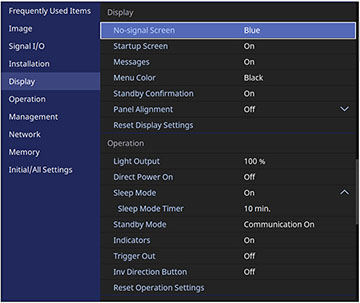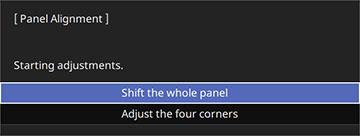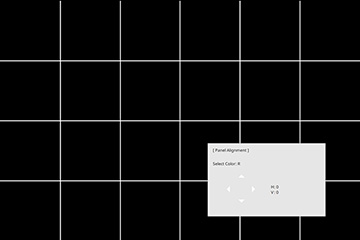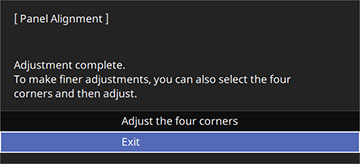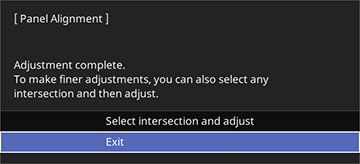You
can use the Panel Alignment feature to manually adjust the color
convergence (the alignment of the red and blue colors) in the
projected image. You can adjust the pixels horizontally and
vertically in increments of eighths within a range of ± 3 pixels.
Image quality may decline after performing Panel Alignment.
Note: You can
adjust only the red or blue color convergence. Green is the
standard color panel and cannot be adjusted.
Note: Allow
your projector to warm up for at least 10 to 15 minutes and make
sure the image is in focus before you use the Panel Alignment
feature. For best results, project an image sized at least 80
inches (203 cm) diagonally in a dark room and on a projection
surface that is not colored or textured.
- Turn on the projector.
- Press the Menu button.
- Select the Display menu and press Enter.
- Select the Panel Alignment setting and press Enter.
- Select On and press Enter.
- Press Esc to return to the previous menu.
- Select the Select Color setting and choose one of the following:
-
Select the Pattern
Color setting and press Enter.
- Select R/G/B to display the grid in white.
- Select R/G to display the grid in yellow.
- Select G/B to display the grid in cyan.
- Select Start Adjustments and press Enter.
- Select one of the
following:
- Select Shift the whole panel to adjust the whole panel at the same time. (This is not recommended, as usually only certain areas of the panel need to be adjusted.) Go to the next step.
- Select Adjust the four corners to adjust the corners of the panel one at a time. (This is recommended in most cases.) Skip to step 15.
- Press Enter. You see a screen like this:
- Use the arrow buttons on the remote control to adjust the color alignment of the color you selected for the Select Color setting.
-
When you are finished adjusting the screen,
press Enter.
Note: The Shift the whole panel option affects the grid lines in the entire screen. To fine-tune your adjustments, continue with the next steps.
- Select Adjust the four corners and press Enter. (Otherwise, select Exit and press Enter.)
- Use the arrow buttons on the remote control to adjust the color alignment in the corner of the screen highlighted by the orange box. You should not see any red or blue lines after correctly making the adjustments.
- Press Enter to move to the next corner of the screen.
- When you are finished adjusting each corner of the screen, press Enter.
-
Do one of the following:
- If your projector's panel alignment is now correct, select Exit and press Enter to return to the Panel Alignment menu.
- If your projector needs additional panel alignment, select Select intersection and adjust and press Enter. Use the arrow keys on the remote control to highlight the corner of any misaligned box on the screen, press Enter, make any necessary adjustments and press Enter again. Repeat this step as necessary for the other intersections.
Note: To save the adjusted panel alignment setting after exiting, select Memory > Save Memory in the Display menu.