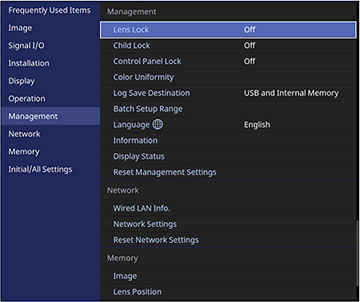You
can lock the buttons on the projector's control panel to prevent
anyone from using the projector. You can also lock the zoom, focus,
and lens shift settings to prevent them from being adjusted.
Note: You can
use the remote control to control the projector when the control
panel buttons are locked.
- Press the Menu button.
- Select the Management menu and press Enter.
-
Select one of these lock types and press
Enter:
- To lock the zoom, focus, and lens shift settings, select Lens Lock.
- To
lock the projector's power button, select Child Lock. To turn the projector on, you
must press the power button for longer than three seconds. You must
restart the projector to enable this lock setting.
Note: Child Lock does not prevent the projector from turning on when the power cord is connected if the Direct Power On setting is enabled in the projector's Operation menu.
- To lock all buttons, select Control Panel Lock > Full Lock.
- To
lock all buttons except the power button, select Control Panel Lock > Except for Power.
Note: A message is displayed on the screen if any control panel buttons are pressed while this setting is enabled.
- Select Yes and press Enter.