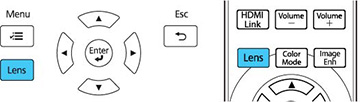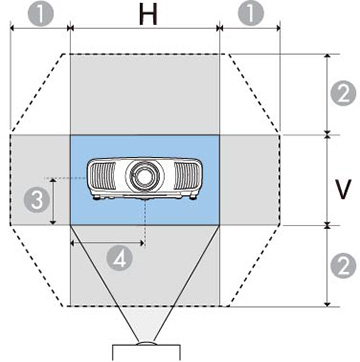If
you cannot install the projector directly in front of the screen,
you can adjust the position of the projected image using the lens
shift feature.
- Turn on the projector and display an image.
-
Press the Lens button on the
control panel or remote control.
- Press the Lens button repeatedly until Adjust Lens Shift appears on the screen.
-
Press the arrow buttons on
the remote control or the control panel to adjust the position of
the projected image as necessary.
1 Maximum horizontal range (H × 47%) 2 Maximum vertical range (V × 96%) 3 1/2 the vertical height of the image 4 1/2 the horizontal width of the image Note: You cannot move the image to both the horizontal and vertical maximum values. - When you are finished, press the Esc button on the control panel or remote control.
Note: When
adjusting the image height, position the image lower than where you
want it to be and then move it up. This will help prevent the image
from moving down after adjustment. The image is
clearest when the lens is at the home position. To move the lens to
the home position, press and hold the Lens button on the remote control or control
panel for at least three seconds.