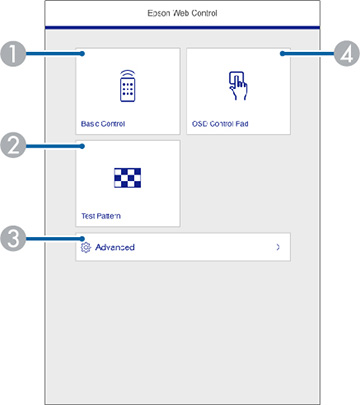Once you
have connected your projector to your network, you can select
projector settings and control projection using a compatible web
browser. This lets you access the projector remotely.
Note:
Make sure that the projector and your computer or device are on the
same network and that you have set a Web
Control Password in the Network Settings menu or you cannot
access the Web Control screen.
Note: The web
setup and control features support Microsoft Edge (Windows), Safari
(Mac), and Chrome (Android) on networks that do not use a proxy
server for connection. You cannot select all of the projector menu
settings or control all projector functions using a web
browser.
Note: If you
set Standby Mode to Communication
On, you can use a web browser to select settings and control
projection even if the projector is in standby mode.
- Make sure the projector is turned on.
- Start your web browser on a computer or device connected to the network.
- Enter the projector's IP address into the
browser's address box (if you are entering an IPv6 address, wrap
the address with [ and ]).
Note: You can find the projector's IP address by selecting Wired LAN Info. in the projector's Network menu.Note: You may need to log in to access some of the options on the Web Control screen. If you see a log in window, enter your user name and password.You see the Epson Web Control screen.- For the Basic Control option, use EPSONREMOTE as the user name and enter the Remote Password. No password is set by default.
- For all other options, use EPSONWEB as the user name and enter the Web Control Password. No password is set by default.
- You can change the password in the projector's
Network menu:
- Network > Network Settings > Projector Control > Basic Control > Remote Password
- Network > Network Settings > Web Control Password
1 Select Basic Control to control the projector remotely. 2 Select Test Pattern to display a test pattern 3 Select Advanced to open the advanced menu screen. 4 Select OSD Control Pad to change the projector's menu settings. Note:- You cannot change the following settings using Epson
Web Control:
- EDID
- HDMI Link
- Language
- Display Status
- Reset Network Settings
- Firmware Update
- You can only set the following settings using Epson
Web Control:
- Monitor Password (up to 16 alphanumeric characters)
- HTTP port (port number used for Web Control except for 80 [default], 843, 3620, 3621, 3625, 3629, 4352, 4649, 5357, 10000, 10001, 41794)
- Select the option corresponding to the projector function you want to control.