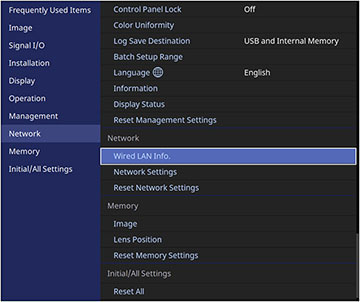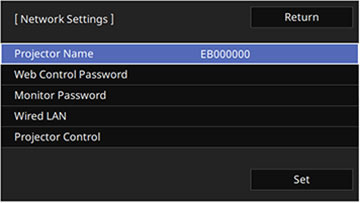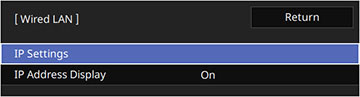Before you
can control the projector on your network, you must select the
network settings for the projector using its menu system.
Note: Make
sure you already connected the projector to your wired network
using the LAN port.
- Turn on the projector.
- Press the Menu button.
- Select the Network menu and press Enter.
- Select Network Settings and press Enter.
- Select Projector Name to
enter a name to identify the projector over the network
Note: Use the displayed keyboard to enter the name. Press the arrow buttons on the remote control to highlight characters and press Enter to select them. Select OK when you are done.
- If you want to access the projector over the network, select Web Control Password and set a password.
- Select Wired LAN and press Enter.
- Select IP Settings and press Enter.
- Select your IP Settings as necessary:
- If your network assigns addresses automatically, select On as the DHCP setting.
- If you must set addresses manually, select Off as the DHCP setting. Enter the projector's IP Address, Subnet Mask, and Gateway Address as needed.
Note: Use the displayed keypad to enter numbers. Press the arrow buttons on the remote control to highlight numbers and press Enter to select them. Select OK when you are done. - Press Esc to return to the Wired LAN menu.
- To prevent display of the IP address on the network information screen, select Off as the IP Address Display setting.
- Press Esc to return to the Network Settings menu.
- Select Projector Control and press Enter. Choose from the available options.
- When you finish selecting settings, return to the Network Settings screen. Select Set and follow the on-screen instructions to save your settings and exit the menus.