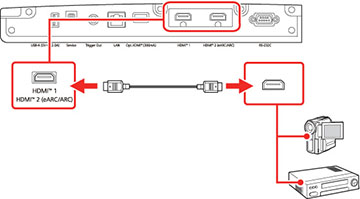If
your video source has an HDMI port, you can connect it to the
projector using an optional HDMI cable. The HDMI connection
provides the best image quality.
Caution:
Do not turn on the video source before
connecting it to the projector. Doing so could damage the
projector.
Note:
- When projecting images at 4K 120Hz, use an HDMI 2.1 rated cable (ultra-high speed). If you use an incompatible cable, images may not be displayed correctly. You can try correcting the images by changing the EDID Mode setting in the projector's Signal I/O menu.
- If the port on the device you connect has an unusual shape, use the cable supplied with the device or an optional cable to connect to the projector.
- The cable differs depending on the output signal from the connected video devices.
- Some video devices are capable of outputting different types of signals. See your video device manual to confirm what type of signals can be output.