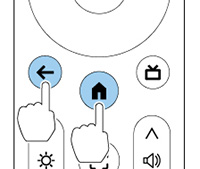Note: You can
change each of the settings even after completing the initial
setup.
- Press the
 power button on the projector or
remote control.
power button on the projector or
remote control.
- When the pairing screen is displayed,
press and hold the
 home and
home and  esc remote control buttons at
the same time for approximately three seconds.
The light on the remote control flashes until pairing is complete.
esc remote control buttons at
the same time for approximately three seconds.
The light on the remote control flashes until pairing is complete. - When the language selection screen is displayed, select the language you want to use, and then follow the on-screen instructions to select your country or region.
- When the Google TV setting screen is displayed, follow the on-screen instructions to make the initial settings for Google TV.
- When the Wi-Fi setting screen is displayed, select the wireless network you want to use and then follow the on-screen instructions to make any necessary settings.
- Follow the on-screen instructions to proceed with initial setup, selecting settings as desired.
- When you agree to the EPSON license
terms, the initial setup wizard closes.
The Home screen is displayed when initial setup is completed.