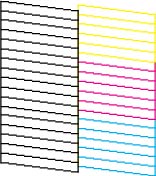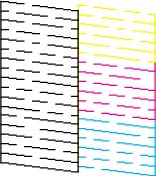- Make sure there are no errors on the LCD screen.
- Load a few sheets of plain paper in the product.
- Press the
 home button, if
necessary.
home button, if
necessary. - Select Maintenance > Print Head Cleaning > Start to clean the print head. When
the cleaning cycle is finished, you see a message on the screen.
Never turn off the product or open the front cover during a cleaning cycle or you may not be able to print.
- Follow the on-screen instructions to load to print a nozzle check pattern and confirm that the print head is clean.
- Check the printed pattern
to see if there are gaps in the lines.
Print head is clean
Print head needs cleaning