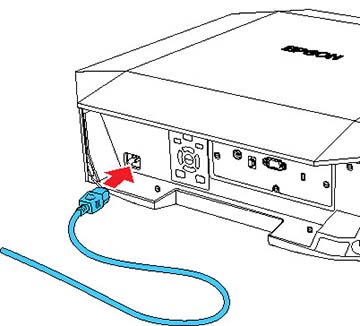- Connect the computer or video equipment you want to use to one of the projector's HDMI ports, if necessary.
- Connect the power cord to
the projector's power inlet.
Note: Be sure to ground the power plug using a ground wire or 3-core power plug.
-
Plug the power cord into an electrical
outlet. The projector's power light turns blue. This indicates that the
projector is receiving power.
Note: With Direct Power On turned on, the projector turns on as soon as you plug it in. If you enable the Auto Power On setting in the projector's Operation menu, the projector turns on when it detects a signal or cable connection from the selected port.
-
Press the On button on the projector or remote control
to turn on the projector.
The status light flashes blue as the projector warms up. Once the projector is warmed up, the status light stops flashing and turns blue.Warning: Never look into the projector lens when the laser is on. This can damage your eyes and is especially dangerous for children and pets. If you are using the remote control to turn the projector on, make sure no one is looking into the lens or in front of the projector before turning it on.Caution:Make sure no objects are blocking the light from the projector lens. Objects blocking the lens for an extended time can melt and light that is reflected back into the lens can cause the projector to malfunction. Use the A/V Mute function, or turn off the projector to stop projection.
If you do not see a projected image right away, try
the following:
- Turn on the connected computer or video device.
- Insert a DVD or other video media and press the play button, if necessary.
- Press the Source Search button on the projector or the Search button on the remote control to detect the video source.
- Change the screen output from the computer when using a laptop.
- Press the button for the video source on the remote control.