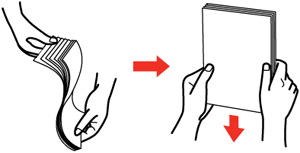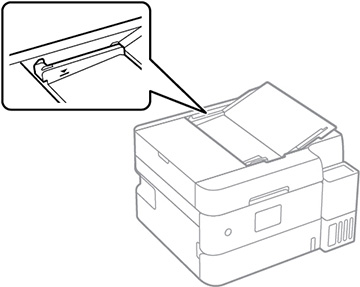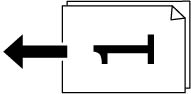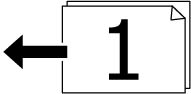You can
place single- or multi-page original documents in the Automatic
Document Feeder (ADF). (ET?3940/ET-3950 Series
only) Make sure the originals meet the Automatic Document
Feeder specifications before loading them.
Caution:
Make sure your originals are not creased
or folded and do not contain holes, staples, tape, or other
materials that could obstruct the feeder.
Caution:
Do not place photographs or valuable
artwork in the ADF. Place fragile or valuable originals on the
scanner glass to avoid wrinkling or damaging them.
- Open the ADF input tray.
- Slide the ADF edge guide
outward.
- Fan your stack of originals and tap them gently on a flat surface to even the edges.
- Insert the originals into the ADF faceup and short edge first. The ADF icon on the Copy and Scan screens lights up.
- Slide the ADF edge guide against the
originals, but not too tightly.
Note: Do not add originals while scanning.