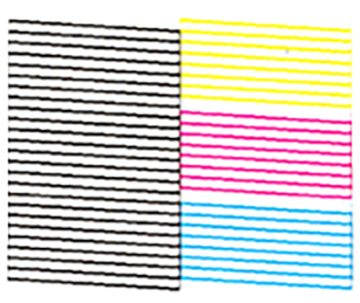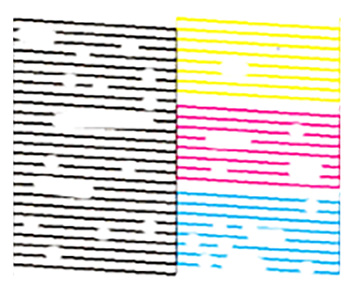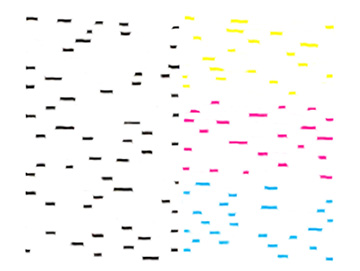You can
check the print head nozzles and clean the print head using the
control panel on your product.
- Make sure there are no errors on the LCD screen.
- Load a few sheets of plain paper in the product.
- Press the
 home button, if
necessary.
home button, if
necessary. - Select Maintenance > Print Head Nozzle Check.
- Press the OK button to print. The nozzle check pattern is printed.
- Check the printed pattern to see if there are gaps in the
lines.
Print head is clean
Print head needs cleaning
Print head needs Power Cleaning
- Do one of the following:
- Follow the on-screen instructions.
Caution:Never turn off the product or open the scanner unit during a cleaning cycle or you may not be able to print.
If you still
see gaps in the nozzle check pattern after running the nozzle check
and Cleaning three times or a Power Cleaning once, turn the product
off and wait for at least 12 hours. Then run the nozzle check again
and repeat the Cleaning if necessary. If print quality does not
improve, run a Power Ink Flushing. If print quality still does not
improve, contact Epson support.