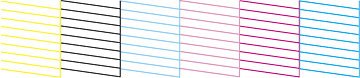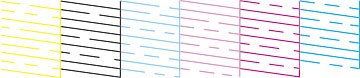- Make sure that no product lights indicate errors, the CD/DVD tray is not inserted in the product, and the CD/DVD feed tray is closed.
- Load a few sheets of plain paper in the product.
- Turn off the product.
- Hold
down the
 paper/cancel button as you
press the
paper/cancel button as you
press the  power button to turn the product
back on. Hold down both buttons until the
power button to turn the product
back on. Hold down both buttons until the  power light begins to flash, then
release the buttons.
power light begins to flash, then
release the buttons.
- Check
the printed pattern to see if there are gaps in the lines.
Print head is clean
Print head needs cleaning
- If there are no gaps, the print head is clean and you can continue printing. If there are gaps or the pattern is faint, clean the print head.