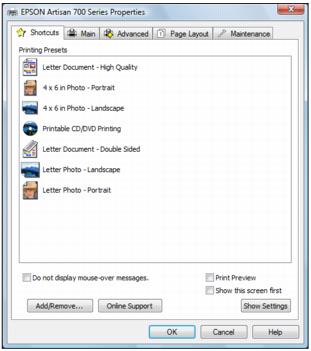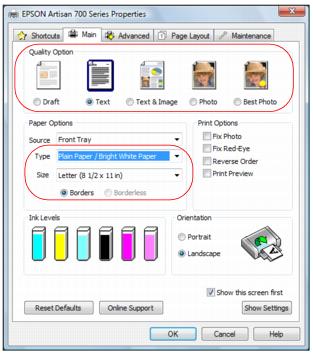Click the Main tab on the top of the printer settings window to select your basic print options.
|
•
|
Select a printing preset to quickly select settings for common paper types, sizes, and print qualities.
|
For quick access to the most common settings, click the Shortcuts tab. Point to one of the Printing Presets to view a list of the settings for it.
To delete a preset you created, click Add/Remove on the Shortcuts tab, select the preset, and click Delete.
Click the Main tab on the top of the printer settings window to select your basic print options.
|
1.
|
Select a Quality Option that matches your document or photo, and the print quality you want.
|
|
•
|
Draft: for rough drafts with reduced print quality
|
|
•
|
Text: for documents containing only text
|
|
•
|
Text & Image: for documents with text and images
|
|
•
|
Photo: for photos and graphics with good print quality and speed
|
|
•
|
Best Photo: for photos or graphics with high print quality
|
|
2.
|
Select the paper Type setting that matches the paper you loaded.
|
You can load paper in these sizes and select the size in the printer software. (Settings for paper wider than the sizes listed below are for use only when reducing large images with the Reduce/Enlarge Document option.) A User Defined option is also available so you can create a custom size.
|
4.
|
If you’re printing borderless photos, click the Borderless button. For documents or photos with borders, select Borders.
|
|
5.
|
Choose Portrait or Landscape orientation for your document or photo. (Choose Landscape for envelopes.)
|
|
•
|
Select Print Options
|
|
•
|
Fix Photo: improves the color, contrast, and sharpness of flawed photos.
|
Note:
Fix Photo uses a sophisticated face recognition technology to optimize photos that include faces. For this to work, both eyes and the nose must be visible in the subject’s face (without sunglasses). If your photo includes a face with an intentional color cast, such as a statue, you may want to turn off Fix Photo to retain the special color effects.
Fix Photo uses a sophisticated face recognition technology to optimize photos that include faces. For this to work, both eyes and the nose must be visible in the subject’s face (without sunglasses). If your photo includes a face with an intentional color cast, such as a statue, you may want to turn off Fix Photo to retain the special color effects.
|
•
|
Fix Red-Eye: reduces or removes red-eye in photos.
|
|
•
|
Reverse Order: starts printing with the last page so that pages are stacked in the right order.
|
|
•
|
Print Preview: lets you preview your document or photo before printing it.
|
|
•
|
See a summary of your settings (click Show Settings)
|
|
•
|
Return to the default settings (click Reset Defaults)
|
|
•
|
Access the Epson product support website (click Online Support)
|