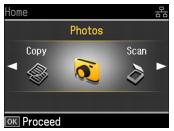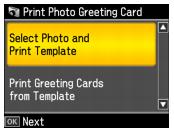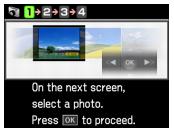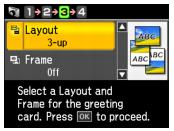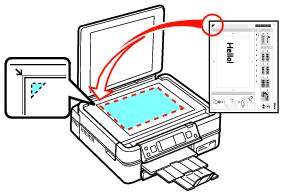You can create custom greeting cards using photos on your memory card or a USB flash drive, and add your own handwritten or printed text.
First you select your photo, select print settings, and print a template on plain paper. Then you fill out the template, add your message, and print your cards on Epson photo paper.
|
1.
|
Load several sheets of plain letter-size (or A4) paper in the main paper tray.
|
|
2.
|
Insert a memory card in a memory card slot.
|
|
3.
|
|
4.
|
Press OK.
|
|
5.
|
|
6.
|
|
7.
|
Press OK.
|
|
9.
|
To change any of the photo adjustments displayed on the screen, press Menu, press
|
|
11.
|
To change the paper size, press
|
|
12.
|
To change the paper type, press
|
|
14.
|
Press OK and select your greeting card settings.
|
|
•
|
To change the layout when printing on 4 × 6-inch paper, press
|
|
•
|
To add a frame to your photo when printing on 4 × 6-inch paper, press
|
|
15.
|
|
16.
|
After the template prints, use a dark pen or pencil to fill in the circle to select your Text Style, Text Effects (if desired), and number of copies.
|
|
17.
|
|
18.
|
Place the template face-down on the scanner glass with the blue triangle facing into the back left corner. Slide the sheet into that corner.
|
|
20.
|
Load Epson photo paper.
|
|
21.
|
|
22.
|