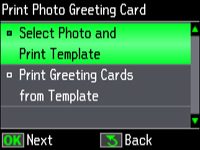- Press
the
 Home button.
Home button. - Select Print Photos and press the OK button.
- Press the arrow buttons to select Print Photo Greeting Card, then press the OK button. You see this screen:
- Select Select Photo and Print Template, then press the OK button.
- Press the arrow buttons to select the photo you want, then press the OK button. You see this screen:
- Select Letter to print three cards on one letter-size sheet or 4x6in to print one card, then press the OK button.
- Select the type of paper you plan to use, then press the OK button.
- Follow the instructions on the LCD screen to select your layout and frame settings.
- When you
are ready to print your greeting card template on plain paper,
press the
 Start button.
Start button.