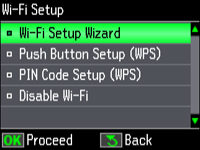You can
select or change wireless network settings using your product
control panel.
To install your product on a wireless network, follow the instructions on the Start Here sheet and install the necessary software from the product CD. The installer program guides you through network setup.
Note: Breakdown or
repair of this product may cause loss of network data and settings.
Epson is not responsible for backing up or recovering data and
settings during or after the warranty period. We recommend that you
make your own backup or print out your network data and
settings.