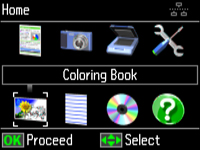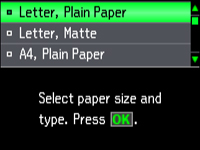You can
create a coloring page from a photo on your memory card, or from a
photo or drawing placed on the scanner glass.
- Load one of these types of paper in either Letter (8.5 × 11 inches [216 × 279 mm]) or A4 (8.3 × 11.7 inches [210 × 297 mm]) size:
- Press
the
 Home button.
Home button. - Select Coloring Book and press the OK button.
- Select one of the following:
- Press the OK button to see how to place your original on the scanner glass or to select the photo you want to use.
- Place your original or insert a memory card and select the photo you want to use.
- Press the OK button. You see this screen:
- Select the size and type of paper you loaded.
- If
necessary, press the
 Menu button, select Print Settings, and press the OK button to adjust the following
settings:
Menu button, select Print Settings, and press the OK button to adjust the following
settings:
- When you
are ready to print, press the
 Start button.
Start button.