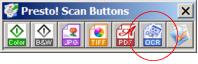You can scan a document and convert the text into data that you can edit with a word processing program. This process is called OCR (Optical Character Recognition). To scan and use OCR, you need to use an OCR program, such as NewSoft® Presto! PageManager® that came with your Artisan 810 Series.
OCR software cannot recognize handwritten characters, and certain types of documents or text may be difficult for OCR software to recognize, such as:
|
•
|
|
•
|
Windows:
Click |
|
•
|
Mac OS X:
Open the Applications folder, open the Presto! PageManager folder, and select the Presto! PageManager program icon. |
|
3.
|
From the File menu, choose Select Source. Then select the name of your Artisan 810 Series and click OK.
|
|
4.
|
Click the OCR icon on the Presto! Scan Buttons toolbar.
|