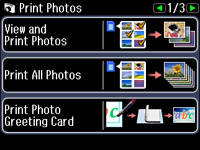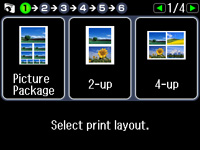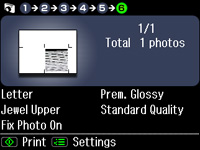You can
print a photo from a memory card, automatically sized to fit on a
CD/DVD jewel case insert. You can also print a series of 24 or 48
thumbnail images formatted to fit on a jewel case insert. After the
insert is printed, you can cut and fold it to fit.