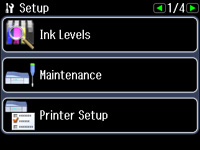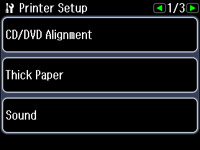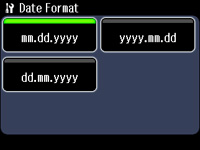Before
faxing, select the current date, time, and daylight saving phase in
your area, and choose your preferred date and time format.
- Press
the
 Home button, if necessary.
Home button, if necessary. - Press the arrow buttons and then select Setup.
- Select Printer Setup. You see this screen:
- Press the arrow buttons and then select Daylight Saving Time.
- Select
one of the following settings for the current conditions in your
area:
- Winter: it is winter or your region does not use Daylight Saving Time (DST)
- Summer: it is spring or summer and your region uses Daylight Saving Time (DST)
Note: If your region uses Daylight Saving Time (DST), you must change this setting to match the season. When you change from Winter to Summer, your product automatically sets its clock ahead one hour. When you change from Summer to Winter, it sets its clock back one hour. - Select Date/Time. You see this screen:
- Select the date format you want to use.
- Use the numeric keypad to enter the current date, then press OK.
- Select the time format you want to use.
- Use the numeric keypad to enter the current time, select AM or PM if you selected a 12-hour time format, then press OK. You return to the Printer Setup screen.