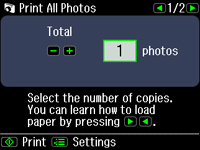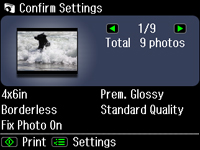- Press
the
 Home button, if necessary.
Home button, if necessary. - Select Print Photos.
- Select Print All Photos. You see this screen:
- Do one
of the following:
- Press the
 Start button to immediately print one
copy of all the photos on Epson photo paper in this size:
4 × 6 inches (102 × 152 mm).
Start button to immediately print one
copy of all the photos on Epson photo paper in this size:
4 × 6 inches (102 × 152 mm). - To print one copy of all the photos on a different size or type of paper, continue with the next step.
- To print more than one copy of all the photos, press the + or – button to select the number (up to 99).
- Press the
- Press the OK button. You see a screen like this:
- Do
either of the following as necessary:
- To change any
of the print settings displayed on the LCD screen, press the
 Menu button, select Print Settings, and select the necessary
settings. When you are finished, press the OK button.
Menu button, select Print Settings, and select the necessary
settings. When you are finished, press the OK button. - To modify any
of the previewed photos, press the
 Menu button, select Photo Adjustments, and select the necessary
settings. When you are finished, press the OK button.
Menu button, select Photo Adjustments, and select the necessary
settings. When you are finished, press the OK button.
- To change any
of the print settings displayed on the LCD screen, press the
- When you
are ready to print, press the
 Start button.
Start button.