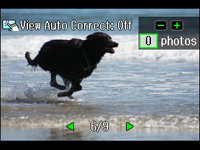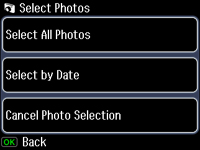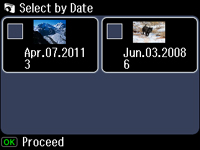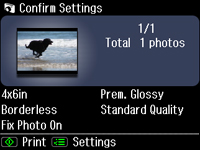- Press
the
 Home button, if necessary.
Home button, if necessary. - Select Print Photos.
- Select View and Print Photos. You see a screen like this:
- Press
the
 Menu button, and then select Select Photos. You see this screen:
Menu button, and then select Select Photos. You see this screen:
- Select the Select by Date option. You see a screen like this:
- Select any date shown, then press the OK button.
- To print more than one copy of all the photos taken on that date, press the + or – button to select the number (up to 99). Then press the OK button.
- Press the arrow buttons to scroll through your photos. If necessary, press the + or – button to adjust the number of individual photos to print.
- Press the OK button to see a preview of the photos that will print. You see a screen like this:
- Do
either of the following as necessary:
- To change any
of the print settings displayed on the LCD screen, press the
 Menu button, select Print Settings, and select the necessary
settings. When you are finished, press the OK button.
Menu button, select Print Settings, and select the necessary
settings. When you are finished, press the OK button. - To modify any
of the previewed photos, press the
 Menu button, select Photo Adjustments, and select the necessary
settings. When you are finished, press the OK button.
Menu button, select Photo Adjustments, and select the necessary
settings. When you are finished, press the OK button.
- To change any
of the print settings displayed on the LCD screen, press the
- When you
are ready to print, press the
 Start button.
Start button.