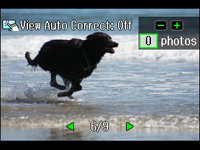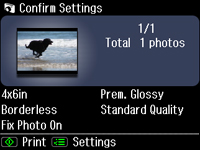- Press
the
 Home button, if necessary.
Home button, if necessary. - Select Print Photos
- Select View and Print Photos. You see a screen like this:
- Press
the arrow buttons to scroll through your photos and view the one
you want.
Note: To display 9 photos at a time on the LCD screen, press the Display/Crop button three times.
- Press
the + button to select
the photo for printing.
- To print more than one copy of the photo, press the + or – button to select the number (up to 99).
- To crop, zoom into, or rotate your photo, press the Display/Crop button.
- If View Auto Correct: Off appears on the screen, tap the photo to preview how your printouts will look with Fix Photo turned on.
- To view additional photos and select others for printing, press the arrow buttons and repeat the selections above.
- Press the OK button to see a preview of the photos that will print. You see a screen like this:
- Do
either of the following as necessary:
- To change any
of the print settings displayed on the LCD screen, press the
 Menu button, select Print Settings, and select the necessary
settings. When you are finished, press the OK button.
Menu button, select Print Settings, and select the necessary
settings. When you are finished, press the OK button. - To modify any
of the previewed photos, press the
 Menu button, select Photo Adjustments, and select the necessary
settings. When you are finished, press the OK button.
Menu button, select Photo Adjustments, and select the necessary
settings. When you are finished, press the OK button.
- To change any
of the print settings displayed on the LCD screen, press the
- When you
are ready to print, press the
 Start button.
Start button.