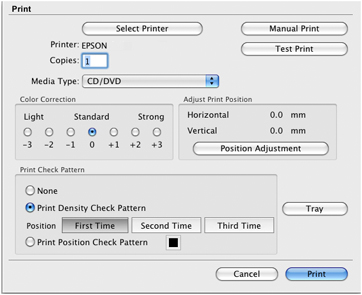If ink
smears on your disc, you can adjust the color saturation and ink
density.This may be necessary to make sure your designs look their
best on the particular brand of discs you are using. First, load an
extra CD/DVD to use for printing test patterns.