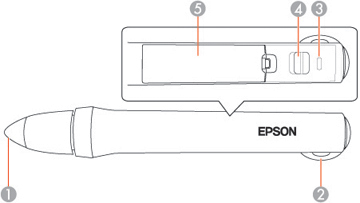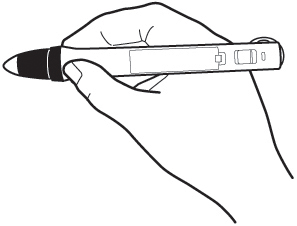Your
projector came with a blue pen and an orange pen, identified by the
color on the end of the pen. You can use either pen,
or both at the same time (one of each color).
Make sure the pen batteries are installed.
Note: The pens
turn off automatically after 20 minutes of inactivity. Slide the
switch to turn the pen back on.
| 1 | Pen tip |
| 2 | Attachment for optional strap or cord |
| 3 | Battery light |
| 4 | Power switch |
| 5 | Battery cover |