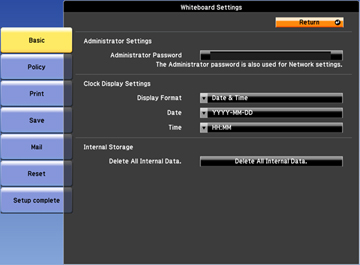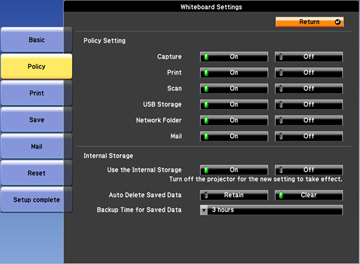You can
select the whiteboard features you want to use and control the way
whiteboard pages are saved in the projector.
- Press the Menu button on the remote control.
- Select the Extended menu and press Enter.
- Select Whiteboard Settings and press Enter.
- Select Basic and press Enter.
- Select
the following basic options as necessary:
- Administrator Password lets you enter a password up to 16 alphanumeric characters long for controlling whiteboard settings. This password is also used for network settings.
- Clock Display Settings lets you control the date and time display on the bottom whiteboard toolbar.
- Delete All Internal Data lets you delete data stored in the projector. Use this option if you have problems with internal storage, or you need to dispose of the projector or have it repaired.
Note: Use the displayed keyboard to enter the password. Press the arrow buttons on the remote control to highlight characters and press Enter to select them. - Select the Policy menu and press Enter.
- Select
the following policy options as necessary:
- Policy Setting options let you disable capturing, printing, scanning, USB storage, network storage, or emailing from the projector. All features are enabled by default.
- Internal Storage settings let you control the use of the projector's internal storage. In most cases, you should leave this setting On, and select Retain for saved data. The Backup Time for Saved Data setting determines how often whiteboard pages are backed up automatically in case of a power outage.
- When you finish selecting settings, select Setup Complete and follow the on-screen instructions to save your settings and exit the menus.