![]()
User's Guide
| Index | Help | Safety | ||||||||
| Contents |
|
|||||||||
|
|
|
|||||||||||||||||||||||||||||||||
Tips for Administrator / Settings for NetWare Users
For NetWare 3.x users, follow the steps below to make the printer environment with PCONSOLE.
 | From any NetWare client, log in to the network with supervisor privileges. |
 | Run PCONSOLE. From the Available Options screen, select Print Queue Information and press Enter. |
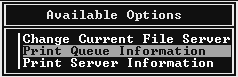
 | Press the Insert key on your keyboard and enter the print queue name. Press Enter. |
| Note: |
|
 | From the Print Queue list, select the print queue name that you just entered and press Enter. From the Print Queue Information list, select Queue Users and press Enter. Next, select EVERYONE from the list. If EVERYONE is not in the list, press Insert and select EVERYONE from the queue user list. |
 | From the Available Options screen, select Print Server Information and press Enter. |
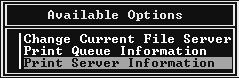
 | Press the Insert key on your keyboard and type the print server name. Press Enter. It is a good idea to write down the print server name for later use. |
 |
From the Print Server list, select the print server name that you just typed and press Enter. From the Print Server Information list, select Print Server Configuration and press Enter. |
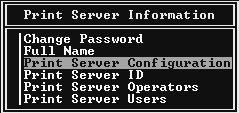
 | Select Printer Configuration from the Print Server Configuration Menu and press Enter. |
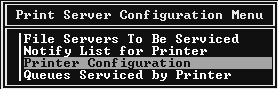
 | From the Configured Printers list, select Not Installed (port number = 0) and press Enter. |
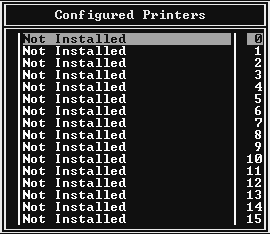
 | From the Printer configuration screen, type the printer name. Highlight Type and press Enter. Select Remote Parallel, LPT1 for Remote Printer mode. |
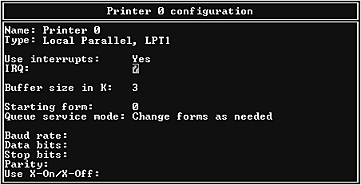
| Note: |
|
 | Press Esc; then press Enter to save your changes. |
 | Press Esc. |
 | Select Queues Serviced by Printer from the Print Server Configuration menu and press Enter. |
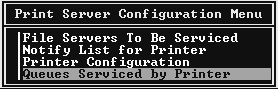
 | Select the printer that you want to use from the Defined Printers list and press Enter. |
 | Press the Insert key and assign a queue to the print server port from the Available Queues list. |
 | Specify a priority level between 1 to 10. One is top priority. |
 | Press Esc to exit PCONSOLE. |
 | Turn on the device. |
 |
Load the print server from the file server's system console which the print queue volume is set. >LOAD PSERVER print server name you set using PCONSOLE |
 | Configure the network interface using EpsonNet Config. See the EpsonNet Config User's Guide for details. |
If NetWare objects are already created, you can also use EpsonNet Config with Web Browser. See NetWare for details.
 Previous |
 Next |
| Version 1.00E, Copyright © 2003, SEIKO EPSON CORPORATION |