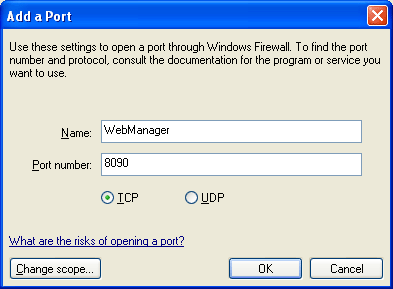|

User's Guide
|
|
Network Software / EpsonNet WebManager
Starting EpsonNet WebManager
Be sure that TCP/IP is installed, and the IP address or host name is set for the computer. (Register the host name in the hosts file in the Windows directory.)
From the server
To start EpsonNet WebManager, click Start, point to All Programs (for Windows XP/Server 2003 users) or Programs (for Windows 2000/NT 4.0 users), and then select EpsonNet WebManager. Click EpsonNet WebManager.
 |
Note for Windows XP Service Pack 2 users:
|
 | |
If EpsonNet WebManager is installed on the computer running Windows XP Service Pack 2, make the following settings; otherwise the client computers cannot access EpsonNet WebManager.
|
|
 |
Click Start, point to Control Panel, and then select Security Center. Click Windows Firewall.
|
 |
Click the Exceptions tab, and then click the Add Port button.
|
 |
Enter the name of the port in the Name text box, and 8090 in the Port number text box, and then select the TCP radio button.
|
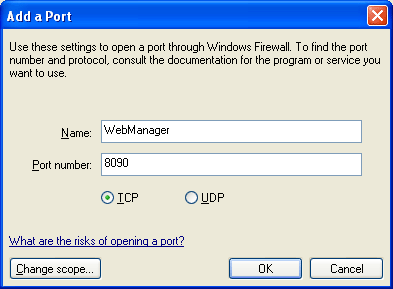
 |  |
Note:
|
 |  | |
If necessary, click the Change scope button, and then specify the IP addresses of the client computers for which the port is unblocked.
|
|
 |
Click OK.
|
From the client
Run the Web browser and then type the IP address (or the host name) of the server and default port number.
-
Format:
http://IP address or host name of server:8090/wm
-
Example:
http://192.168.100.201:8090/wm

[Top]
| Version 1.00E, Copyright © 2003, SEIKO EPSON CORPORATION |
![]()