- On the printer settings window, click Custom, then click the Custom Settings list to open it.
- If you're finished selecting custom settings, click Print to print your document.
- To access advanced settings, click Custom, then click Advanced (OS 8.6 to 9.x) or click Advanced Settings (OS X).
- Select these advanced settings as necessary:
- OS 8.6 to 9.x: Click OK to save your settings, then click Print.
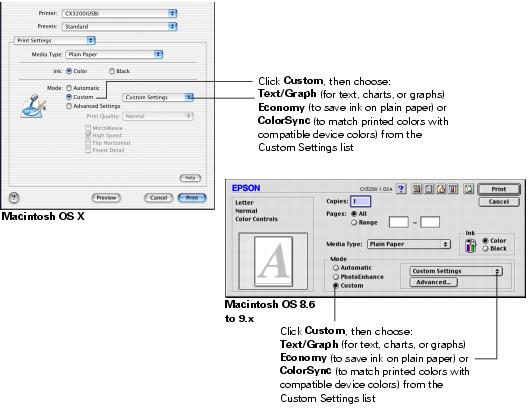
Note: For more information on custom settings, click Help (OS X) or ? (OS 8.6 to 9.x).
To select more custom settings, go to step 3.
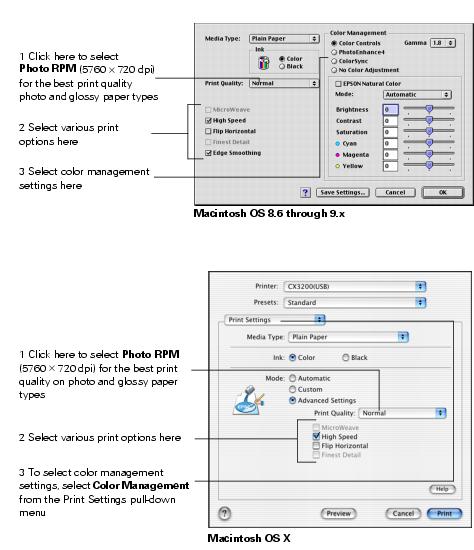
Note: For the highest print quality, select Photo RPM. Please note that printing will take longer in this mode.
For more information on advanced settings, or instructions on saving them as a group so you can reuse them later, click Help (OS X) or ? (OS 8.6 to 9.x).
OS X: Click Print.