- Make sure the EPSON Stylus CX5200 is on and paper is loaded in the sheet feeder.
- Place the document face-down on the glass, in the top, left corner as described in Placing Your Original Document.
- Select the
 EPSON Smart Panel icon on your desktop. Or with Windows, click Start > All Programs or Programs > EPSON Smart Panel > EPSONSmart Panel.
EPSON Smart Panel icon on your desktop. Or with Windows, click Start > All Programs or Programs > EPSON Smart Panel > EPSONSmart Panel. - Click the Smart Panel Copy button. You see the Copy Settings screen.
- Adjust any of the following copy settings:
- Source Type: Choose Photo & Text, Photo, or Text, based on the content of your original.
- Size: Choose the setting based on the size of your original and your copy, or click Manual and enter a percentage to reduce or enlarge your copy by a specific amount.
- Lighten/Darken: Adjust this by clicking the up and down arrows.
- Number of Copies: Enter a number or click the up and down arrows.
- Click the Device Settings button on the right to check your input and output devices:
- Click the Image Adjust button on the right to enhance your image or add effects:
- Click the
 Copy button to start copying.
Copy button to start copying.
You can also press the Scan button on the EPSON Stylus CX5200 control panel to open Smart Panel. (To change the application assigned to the Scan button, see One-Touch Scanning.)
Note: On a Macintosh, you can also open EPSON Smart Panel by selecting Applications > EPSON > Smart Panel > EPSON Smart Panel.
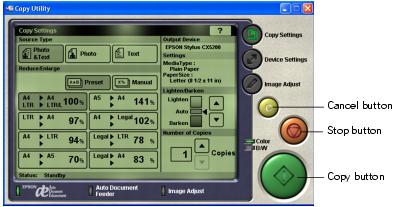
Note: Press the ![]() Cancel button if you need to cancel any setting changes you made.
Cancel button if you need to cancel any setting changes you made.
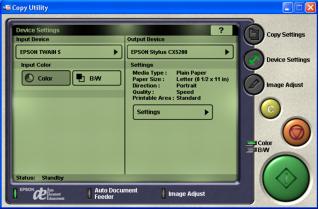
You should see your EPSON Stylus CX5200 as the output device and EPSON TWAIN 5 (your scanning software) as the input device.
Click Settings to change the displayed print settings (such as a different Media Type setting, if you loaded special paper) or select additional options. See these sections for details:

If you need to stop copying in progress, click the ![]() Stop button.
Stop button.
Note: For more information on Smart Panel copy settings, see the on-screen Smart Panel User Guide or click ? on the main Smart Panel window.