
The EPSON Creativity Suite is a group of programs that let you scan, save, manage, edit, and print your images. Using the main program, EPSON File Manager, you can display your images in an easy-to-use window.
From EPSON File Manager, you can select multiple images and print them, drag them to a document, attach them to an e-mail message, or open them in a photo editing program.
Note:
The EPSON Creativity Suite is available for Windows 98SE or later, and Mac OS X 10.2 or later.
When you install the software from the CD that came with your printer, all of the applications are automatically installed on your computer. For more information on installing software, see the Start Here sheet that came with your printer.

Use EPSON File Manager to:
There are three ways to start EPSON File Manager:
For Mac OS X:
Double-click the Applications folder in Macintosh HD, then double-click the EPSON folder. Next, double-click the Creativity Suite folder, File Manager folder, and finally double-click the EPSON File Manager icon.
Click Next when the confirmation message for Instructions is displayed. The Instructions appear.
If you check Do Not Show Next Time, the confirmation message will not be displayed the next time you start the EPSON File Manager.
For more information, select User's Guide from the Help menu in this application.

EPSON Easy Photo Print lets you lay out and print digital images on various kinds of paper. The step-by-step instructions in the window let you preview the printed images and get the effects you want without having to make any difficult settings.
There are two ways to access EPSON Easy Photo Print:
For Mac OS X:
Double-click the Applications folder in Macintosh HD, then double-click the EPSON folder. Next, double-click the Creativity Suite folder, Easy Photo Print folder, and finally double-click the EPSON Easy Photo Print for X icon.
For more information, select User's Guide from the Help menu in this application.

With the EPSON Copy Utility, you can use your all-in-one product as a copy machine.
You can enlarge and reduce, copy in color or black and white, restore faded colors, enhance text, and adjust image brightness and contrast.
For Windows users:
Using the Copy to Fax function, you can also fax selected images if you have a fax printer driver installed.
There are two ways to access the EPSON Copy Utility:
For Mac OS X:
Double-click the Applications folder in Macintosh HD, then double-click the EPSON folder. Next, double-click the Creativity Suite folder, Copy Utility folder, and finally double-click the EPSON Copy Utility icon.
For more information, click the Help button to view the EPSON Copy Utility User's Guide.

EPSON Attach To Email lets you send e-mail with images. It supports various e-mail systems and allows you to resize images before attaching them.
There are two ways to access EPSON Attach to E-mail:
For Mac OS X:
Double-click the Applications folder in Macintosh HD, then double-click the EPSON folder. Next, double-click the Creativity Suite folder, and then the Attach To Email folder. Finally double-click the EPSON Attach To Email icon.

EPSON Image Clip Palette lets you view images as thumbnails, adjust the resolution and size of an image, then drag it to the application you want to use without changing the original image.
There are two ways to access EPSON Image Clip Palette:
For Mac OS X:
Double-click the Applications folder in Macintosh HD, then double-click the EPSON folder. Next, double-click the Creativity Suite folder, then double-click the Image Clip Palette icon.

PIF DESIGNER lets you create original Frames for your photos, or add captions and messages to ready-made Frames to give them a personal touch.
For Windows:
Click Start, point to All Programs (Windows XP) or Programs (Windows Me, 98SE, and 2000), point to EPSON PRINT Image Framer, PIF DESIGNER, and then click PIF DESIGNER.
For Mac OS X:
Double-click the Applications folder in Macintosh HD, then double-click the EPSON PRINT Image Framer folder, the PIF DESIGNER folder, and finally double-click the PIF DESIGNER icon.
For more information, select User's Guide from the Help menu of this application.
EPSON Web-To-Page lets you make Web pages fit to your paper size when printing. You can also see a preview before printing.
Note:
This software is for Windows only.
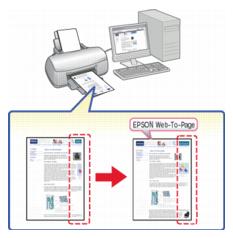
After you install EPSON Web-To-Page, the menu bar is displayed on the Microsoft Internet Explorer Toolbar. If it does not appear, select Toolbars from the View menu of Internet Explorer, and then select EPSON Web-To-Page.

EPSON EasyPrintModule lets you make paper settings in Epson application software. This module is automatically installed on your computer when you install the other software.
Note:
The latest version of the module can be downloaded from the Epson web site.