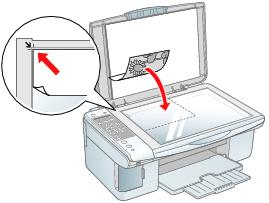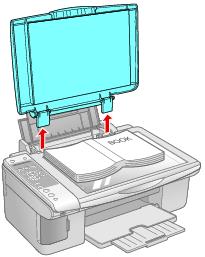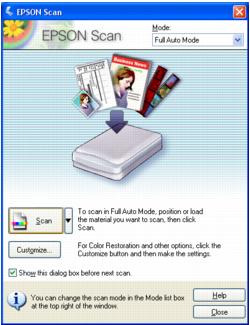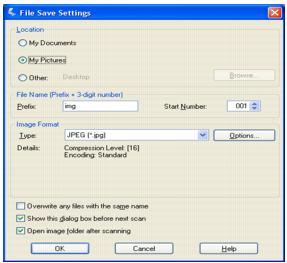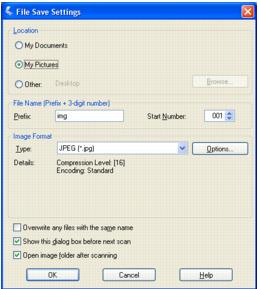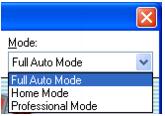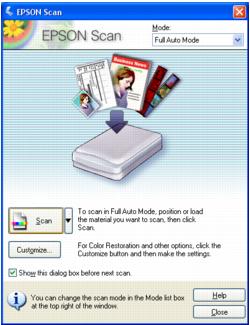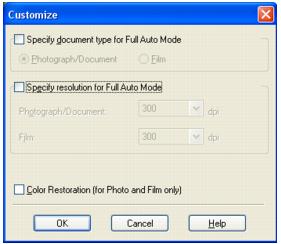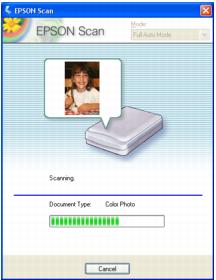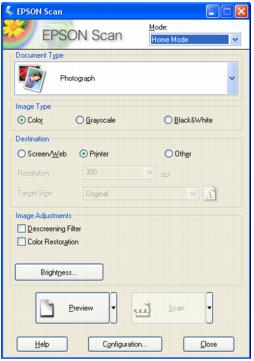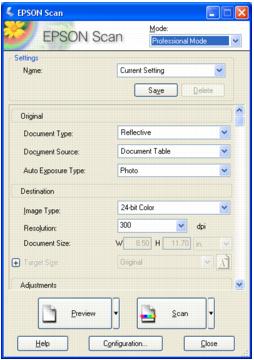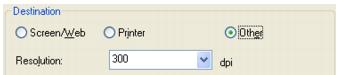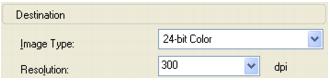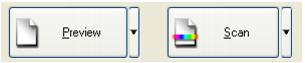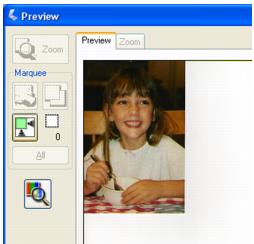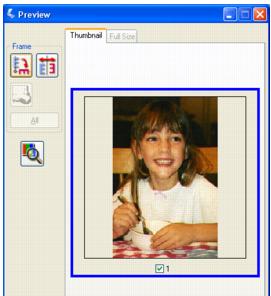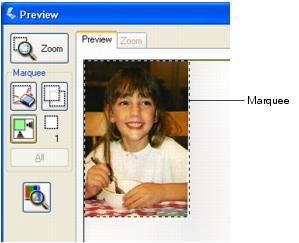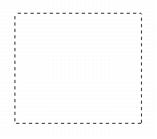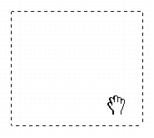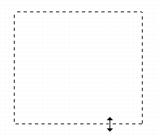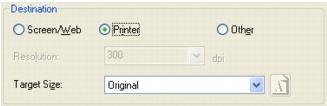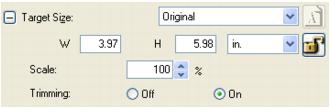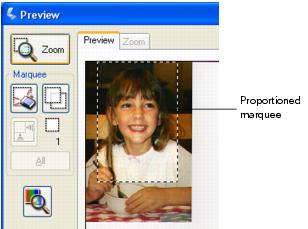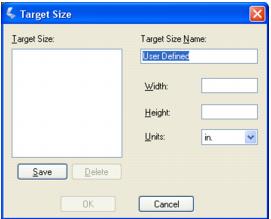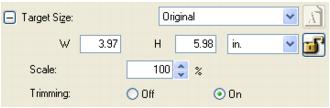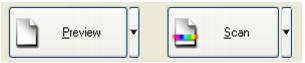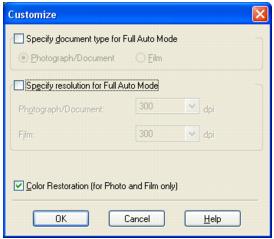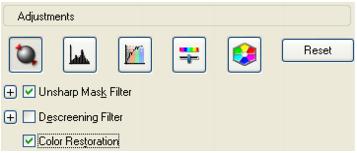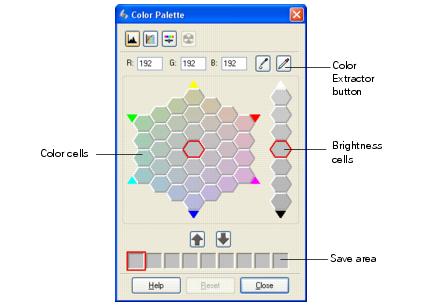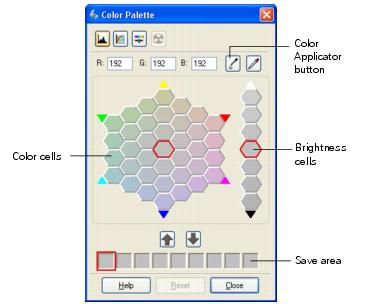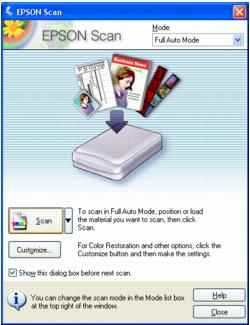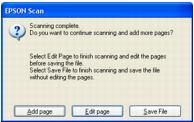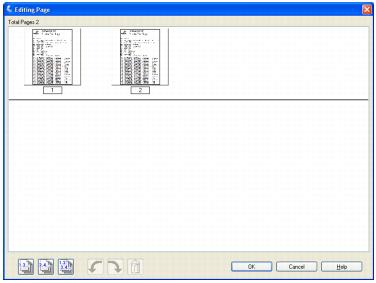Caution:
Do not place heavy objects on the document table glass and do not press the glass with too much force. Do not open the document cover beyond where it stops.
Do not place heavy objects on the document table glass and do not press the glass with too much force. Do not open the document cover beyond where it stops.
|
1.
|
Open the document cover and place your original face-down on the glass, in the upper left corner. Move your original about 0.04 inch (1 mm) away from the top and left edges so all of it will be scanned.
|
Note:
If you are scanning a large or thick document, you can remove the document cover. See Placing Large or Thick Documents for instructions.
If you are scanning a large or thick document, you can remove the document cover. See Placing Large or Thick Documents for instructions.
When you scan a large or thick document, you can remove the document cover. Just open it and pull it straight up.
If you need to press the document flat while you copy or scan it, do not press too hard and be careful not to move it.
Caution:
Do not use excessive force on the document cover, and do not twist it diagonally. You may damage the document cover.
Do not use excessive force on the document cover, and do not twist it diagonally. You may damage the document cover.
You can also use any TWAIN-compliant scanning program, such as ArcSoft PhotoImpression, to scan with Epson Scan. When you are finished, the scanned image opens in your scanning program so you can modify, print, and save it.
Epson Scan offers three scanning modes. See Overview of the Epson Scan Modes for a description.
|
•
|
Full Auto Mode lets you scan quickly and easily, without selecting any settings or previewing your image. This is the default mode in Epson Scan.
|
Full Auto Mode is best when you need to scan documents or photos at 100% size and you do not need to preview the images before scanning. You can restore faded colors by clicking the Customize button.
|
•
|
Home Mode lets you customize some scanning settings and check their effects with a preview image.
|
Home Mode is best when you want to preview images of photos before scanning them. You can size the image as you scan, adjust the scan area, and adjust many image settings, including color restoration.
|
•
|
Professional Mode gives you total control of your scanning settings and lets you check their effects with a preview image.
|
Professional Mode is best when you want to preview your image and make extensive, detailed corrections to it before scanning. You can sharpen, color correct, and enhance your image with a full array of tools, including color restoration.
|
2.
|
If the mode setting in the upper right corner of the window is set to Full Auto Mode, click the Scan button. (For instructions on selecting optional settings, see Using Full Auto Mode.)
|
Note:
If you are in Home or Professional Mode, you see the Epson Scan settings window. For instructions on using Home or Professional Mode, see Selecting Basic Settings. To change scan modes, see Changing the Scan Mode.
If you are in Home or Professional Mode, you see the Epson Scan settings window. For instructions on using Home or Professional Mode, see Selecting Basic Settings. To change scan modes, see Changing the Scan Mode.
|
3.
|
|
4.
|
When you are finished selecting File Save Settings, click OK. Epson Scan starts scanning in Full Auto Mode.
|
If the Open image folder after scanning checkbox is selected in the File Save Settings window, Windows Explorer or the Macintosh Finder automatically opens to the folder where the scanned image was saved.
Windows:
Select Start, select All Programs or Programs, select program folder, and click program icon.
Select Start, select All Programs or Programs, select program folder, and click program icon.
For example, in ArcSoft PhotoImpression, open the File menu and select Get Photo. Then click the Camera/Scanner icon.
Note:
In some programs, you must select the CX7000F Series as the “source” first. If you see a Select Source option, choose it and select your CX7000F Series there first.
In some programs, you must select the CX7000F Series as the “source” first. If you see a Select Source option, choose it and select your CX7000F Series there first.
|
3.
|
Select your CX7000F Series.
|
Note:
With Windows XP, do not choose a WIA option for your CX7000F Series; it will not work correctly.
With Windows XP, do not choose a WIA option for your CX7000F Series; it will not work correctly.
When you see the File Save Settings window, you need to select the location, name, and format of the scanned image file you want to save.
|
1.
|
In the File Save Settings window, specify the file folder in which you want to save your scanned image. If you want to select another folder, click Other, then click Browse (Windows) or Choose (Macintosh) and select the folder. If you want to save your image on the desktop, simply click Other.
|
|
2.
|
Specify a file name prefix with an alphanumeric character string. A 3-digit number is automatically added to the file name, but you can change the Start Number if you like. If you are scanning multiple images at once, each image will receive a different 3-digit number.
|
Note:
With Windows, the following characters cannot be used in the prefix.
\, /, :, ., *, ?, ", <, >, |. On a Macintosh, you cannot use a colon (:) in the prefix.
With Windows, the following characters cannot be used in the prefix.
\, /, :, ., *, ?, ", <, >, |. On a Macintosh, you cannot use a colon (:) in the prefix.
|
3.
|
Select a file format as described in the following table. Depending on the format, the Options button may be available for making detailed settings.
|
|
Format (File Extension)
|
|
|
BITMAP (*.BMP) (Windows only)
|
A standard image file format for Windows. Most Windows programs, including word processing programs, can read and prepare images in this format.
|
|
A compressed file format in which the compression level can be selected. The JPEG format lets you highly compress image data. However, the higher the compression, the lower the image quality. Any lost image quality data cannot be restored and the quality deteriorates each time the data is saved. The TIFF format is recommended when modification and retouching are required.
|
|
|
Multi-TIFF (*.TIF)
|
A TIFF format where multiple pages are saved to the same file. (With other formats, each document is saved in a separate file.) You can also edit the images before saving them. To open Multi-TIFF files, you need a program that supports it.
|
|
A file format created for exchanging data between many programs, such as graphic and DTP software. When scanning black-and-white images, you can specify the compression type.
|
|
|
A document format that can be read on both Windows and Macintosh systems (platform independent). To use PDF documents, you need Adobe® Reader® or Acrobat®. Multi-page documents can be saved as one PDF file. When you save color or grayscale images in PDF, you can select a compression level. You can also edit the scanned images before saving them. See Scanning Directly to a PDF File for details.
|
|
|
PICT (*.PCT) (Macintosh only)
|
A standard image file format for Macintosh. Most Macintosh programs, including word processing programs, can read and prepare images in this format.
|
|
PRINT Image Matching II JPEG (*.JPG) or TIFF (*.TIF)
|
A file format that includes PRINT Image Matching® II data for enhanced quality and a wider color range. PRINT Image Matching II compatible printers can then print using this data for brilliant, true-to-life results. (PRINT Image Matching data does not affect the way the image displays on a screen.) Available in JPEG or TIFF format.
|
|
•
|
Overwrite any files with the same name
Select this option if you want to reuse the selected file name and location and overwrite previous files with the same names. |
|
•
|
Show this dialog box before next scan
Select this option if you want the File Save Settings window to appear automatically before you scan. If you deselect it, you must click the arrow to the right of the Scan button and select File Save Settings to open the window. |
|
•
|
Open image folder after scanning
Select this option if you want Windows Explorer or the Macintosh Finder to automatically open to the folder where your scanned image is saved when Epson Scan finishes scanning. |
|
5.
|
Click OK. Epson Scan starts scanning.
|
Follow the instructions in these sections to change the Epson Scan mode, if necessary, and select scanning settings:
To change the scan mode, click the arrow in the Mode box at the top right of the Epson Scan window. Then select the mode you want to use from the list that appears.
When you start Epson Scan for the first time, it runs in Full Auto Mode and displays the Epson Scan standby window:
|
1.
|
If you want to select a custom resolution or restore faded colors in your image, click the Customize button. You see the Customize window:
|
|
2.
|
Click the Scan button.
|
|
3.
|
|
4.
|
When you are finished selecting File Save Settings, click OK. Epson Scan starts scanning in Full Auto Mode.
|
Epson Scan previews your image, detects whether it is a photo or document, and selects the scan settings automatically. After a moment, you see a small capture of your image in the Epson Scan window.
Note:
If you need to change any settings, click the Pause button. You return to the Epson Scan standby window. If you need to cancel scanning, click the Cancel button when it appears.
If you need to change any settings, click the Pause button. You return to the Epson Scan standby window. If you need to cancel scanning, click the Cancel button when it appears.
|
5.
|
Depending on how you started Epson Scan, the program saves the file to the location you specified or opens the scanned image in your scanning program. See Finishing the Scan for details.
|
|
•
|
Destination settings: These tell Epson Scan how you plan to use your scanned image so it can select the correct default resolution (scan quality) for you.
|
Home Mode:
Click the arrow to open the Document Type list and select the type of original you are scanning. Then click the Color, Grayscale, or Black & White button to select the colors in the original.
Click the arrow to open the Document Type list and select the type of original you are scanning. Then click the Color, Grayscale, or Black & White button to select the colors in the original.
Professional Mode:
Click the arrow to open the Document Type list and select Reflective (for scanning a document or photo). Then click the arrow in the Auto Exposure Type list and select Document or Photo.
Click the arrow to open the Document Type list and select Reflective (for scanning a document or photo). Then click the arrow in the Auto Exposure Type list and select Document or Photo.
Home Mode:
Click the button for the way you plan to use the scanned image in the Destination box:
Click the button for the way you plan to use the scanned image in the Destination box:
|
•
|
Screen/Web for images you will view only on a computer screen or post on the web.
|
|
•
|
Printer for images you will be printing or converting to editable text with an OCR (Optical Character Recognition) program.
|
|
•
|
Other if you want to select a specific resolution for other purposes.
|
Professional Mode:
Click the arrow to open the Image Type list and select the detailed image type you are scanning:
Click the arrow to open the Image Type list and select the detailed image type you are scanning:
|
Image Type setting
|
|
|
3.
|
Epson Scan selects a default resolution setting based on the original and destination settings you select. See Selecting the Scan Resolution to continue scanning.
|
In Home Mode, you can change the resolution only if you select Other as the Destination setting.
Before you select the scan resolution, you should consider whether you will enlarge the images, and if so, whether you will enlarge them before or after you scan. Follow these guidelines:
|
•
|
You will not be enlarging the images.
If you will scan the images at 100% size or smaller and will not enlarge them later, you can accept the Resolution setting selected by Epson Scan based on your original and destination settings. |
|
•
|
You will enlarge the images as you scan them (increase the Target Size setting).
If you will enlarge the images in Epson Scan so you can use them at a larger size, you can accept the Resolution setting selected by Epson Scan based on your original and destination settings. |
|
•
|
You will scan the images at their original size, but then enlarge them later in an image-editing program.
If you plan to enlarge your images later in an image-editing program, you need to increase the Resolution setting to retain a high image quality after enlargement. Increase the resolution by the same amount you will increase the image size. For example, if the resolution is 300 dpi (dots per inch), but you will increase the image size by 200% in an image-editing program, change the Resolution setting to 600 dpi in Epson Scan. |
Click the arrow next to the Resolution list and select the number of dots per inch at which you want to scan. See the table below for some guidelines:
|
What you will do with the scanned image
|
|
|
Send via e-mail, upload to web, view only on the screen
|
|
|
Increase Resolution setting by same amount you will increase image size after scanning
|
After selecting the Resolution, you can preview your image and make any necessary adjustments. See Previewing and Adjusting the Scan Area to continue scanning.
Once you have selected your basic settings and resolution in Home or Professional Mode, you can preview your image and select or adjust the area of the image(s) you want to scan. Epson Scan displays the preview image(s) in a separate Preview window on your screen.
|
•
|
Normal preview displays your previewed images in their entirety. You must select the scan area and make any image quality adjustments manually. Normal is the default preview type in Professional Mode, but you can also select it in Home Mode, if available.
|
|
•
|
Thumbnail preview displays your previewed images as thumbnails. Epson Scan automatically locates the edges of your scan area and applies automatic exposure settings to the images. Thumbnail is the default preview type in Home Mode, but you can also select it in Professional Mode, if available.
|
Note:
Depending on your document type and other settings, Normal preview may be automatically selected and you will not be able to change to Thumbnail preview.
Depending on your document type and other settings, Normal preview may be automatically selected and you will not be able to change to Thumbnail preview.
|
1.
|
Click the Preview button toward the bottom of the Epson Scan window. If you want to check or change the preview type, click the arrow next to the Preview button, if it is available.
|
|
•
|
To zoom in on an image, double-click its thumbnail, or click the thumbnail and then click the Full Size tab near the top of the Preview window. (Available only when you’ve scanned multiple images at one time.)
|
|
•
|
To rotate an image or flip it horizontally (like a mirror image), click its thumbnail and then click the
|
|
•
|
To adjust the scan area to crop your image, you can create and move a marquee that marks the edges of your scan. See Adjusting the Scan Area (Marquee) for instructions.
|
|
•
|
To adjust the image quality, click the image(s) you want to modify and make the adjustments as described in Adjusting the Color and Other Image Settings. If you want to apply the adjustments you have made to all your images, click the All button.
|
|
•
|
To select your scan area, click the
|
Note:
If you are going to scan at a different size than your original, you must first select your Target Size and automatically create a marquee that is proportioned to that size. See Selecting the Scan Size for instructions. You can then copy the marquee and place it on each image you will scan at that size.
If you are going to scan at a different size than your original, you must first select your Target Size and automatically create a marquee that is proportioned to that size. See Selecting the Scan Size for instructions. You can then copy the marquee and place it on each image you will scan at that size.
|
•
|
To zoom in on an image, click inside the scan area and click the Zoom button. Epson Scan prescans again and displays a larger preview on the Zoom tab. (Your other images are still previewed at the original size on the Preview tab.)
|
|
•
|
To adjust the image quality, click the image(s) you want to modify and make the adjustments as described in Adjusting the Color and Other Image Settings.
|
|
4.
|
When you have finished adjusting the scan area, and modifying the color and image settings, you can select the size of your scanned image, if you have not already selected it. See Selecting the Scan Size for instructions.
|
A marquee is a moving dotted line that appears on the edges of your preview image to indicate the scan area.
You can move the marquee, adjust its size, and create multiple marquees on one image (Normal preview only) to scan different image areas in separate scan files. Follow these steps:
|
1.
|
To draw a marquee, move your cursor over a preview image. The pointer becomes a set of cross-hairs.
|
|
2.
|
Position the pointer in the area where you want to place the corner of your marquee and click. Hold down the mouse button and drag the cross-hairs over the image to the opposite corner of the desired scan area. Then release the mouse button. You see the moving dotted line of the marquee.
|
|
•
|
To move the marquee, position your cursor inside the marquee. The pointer becomes a hand. Click and drag the marquee to the desired location.
|
|
•
|
To resize the marquee, position your cursor over the edge or corner of the marquee. The pointer becomes a straight or angled double-arrow. Click and drag the edge or corner to the desired size.
|
Note:
To restrict movement of the marquee to vertical or horizontal only, hold down the Shift key as you move the marquee. To restrict sizing of the marquee to the current proportions, hold down the Shift key as you resize the marquee.
To restrict movement of the marquee to vertical or horizontal only, hold down the Shift key as you move the marquee. To restrict sizing of the marquee to the current proportions, hold down the Shift key as you resize the marquee.
|
4.
|
To draw multiple marquees (up to 50; Normal preview only), you can just draw them as described in steps 1 through 3, or click the
|
Once you have previewed your images and adjusted the scan area, you can modify the image quality, if necessary. Epson Scan offers a variety of settings for improving color, sharpness, contrast, and other aspects affecting image quality.
Before you make adjustments, be sure to click the image or marquee for the area you want to adjust. In Professional Mode, you also need to scroll down to the Adjustments area of the main Epson Scan window:
The table below describes the settings available in Home and/or Professional Mode. For details on adjusting these settings, click Help in the Epson Scan window.
When you are finished making adjustments, you can size your scanned images (see Selecting the Scan Size) or go ahead and scan (see Finishing the Scan).
|
Home and Professional:
Restores the colors in faded photos automatically. |
|
|
Home and Professional:
Adjusts the overall image lightness and darkness. In Home Mode, click the Brightness button to access the Brightness setting. In Professional Mode, click the |
|
|
Home and Professional:
Adjusts the difference between the light and dark areas of the overall image. In Home Mode, click the Brightness button to access the Contrast setting. In Professional Mode, click the |
|
|
Professional only:
Adjusts the density of colors in the overall image. Click the |
|
|
Professional only:
Adjusts the balance of red, green, and blue colors in the overall image. Click the |
|
|
Home: Automatically applied.
Professional: Click the |
|
|
Unsharp Mask Filter
|
Home: Automatically applied.
Professional: Turn on to make the edges of image areas clearer for an overall sharper image. The level of sharpness is adjustable. Turn off to leave softer edges. |
|
Home and Professional:
Removes the rippled pattern that can appear in subtly shaded image areas, such as in skin tones. Also improves results when scanning magazine or newspaper images which include screening in their original print processes. The results of the Descreening Filter do not appear in the preview image, only in your scanned image. |
|
|
Professional only:
Provides a graphical interface for adjusting highlight, shadow, and gamma levels individually. For advanced users only. Click the |
|
|
Professional only:
Provides a graphical interface for adjusting tone levels individually. For advanced users only. Click the |
|
|
Professional only:
Provides a graphical interface for adjusting mid-tone levels, such as skin tones, without affecting the highlight and shadow areas of the image. For advanced users only. Click the
|
|
|
Home and Professional:
Adjusts the level at which the black areas in text and line art are delineated, improving text recognition in OCR programs. (Available only when you select Black & White as the Image Type setting.) In Home Mode, click the Brightness button to access the Threshold setting. |
Note:
To view the red, green, and blue levels at particular points in your preview image as you make adjustments, click the densitometer icon in the preview window and click an image area. See Epson Scan help for details.
densitometer icon in the preview window and click an image area. See Epson Scan help for details.
Certain settings may not be available, or may be automatically selected, depending on the type of image you are previewing and other settings you have selected.
You can customize how certain Epson Scan settings behave by clicking the Configuration button and changing settings in the window that appears. See Epson Scan Help for details.
To undo any image quality adjustments you make to the preview image, click the Reset button (if available), turn off the setting, or preview your image again.
To view the red, green, and blue levels at particular points in your preview image as you make adjustments, click the
Certain settings may not be available, or may be automatically selected, depending on the type of image you are previewing and other settings you have selected.
You can customize how certain Epson Scan settings behave by clicking the Configuration button and changing settings in the window that appears. See Epson Scan Help for details.
To undo any image quality adjustments you make to the preview image, click the Reset button (if available), turn off the setting, or preview your image again.
You can scan your images at their original size, or you can reduce or enlarge their size as you scan them. You do this using the Target Size setting in Home or Professional Mode.
If you are going to scan your image to a particular size, such as 8 × 10 inches, you should select the Target Size setting after previewing it, but before adjusting your scan area (indicated by the marquee). This sets the scan area to the correct proportions so your image will not be cropped unexpectedly.
For instructions on previewing your image(s), see Previewing and Adjusting the Scan Area. Then follow these steps to select the Target Size setting:
|
1.
|
You can choose a predefined scan size from the Target Size list. Click the arrow in the list and select the size you want. A marquee (dotted line) proportioned for that size appears on your preview image:
|
|
2.
|
If you need to create a scan size that is not in the Target Size list, you can create a custom size. Click the arrow in the list and select Customize. You see the Target Size window:
|
Type a name for your custom size, enter the size, click the Save button, then click OK. Your new size appears in the Target Size list.
|
3.
|
In Professional Mode, you can fine-tune the size using additional tools. Click the + (Windows) or
|
|
•
|
|
•
|
To change the way your image is cropped, turn Trimming on or off. (See Epson Scan Help for details.)
|
|
•
|
To unlock the proportions of your scan size, click the
|
|
4.
|
Once you have selected your scan size, you can click and drag the marquee to the area in the image you want to scan. For details, see Adjusting the Scan Area (Marquee). The marquee proportions are retained as you adjust it.
|
If you need to rotate the marquee for a landscape or portrait image, click the  orientation icon. (Not available if you are scanning at the Original Target Size.)
orientation icon. (Not available if you are scanning at the Original Target Size.)
|
5.
|
Now you are ready to scan your image(s). See Finishing the Scan for instructions.
|
When you have finished selecting scan settings, you are ready to scan. Click the Scan button. After a few moments, your images are scanned.
|
•
|
If you started your scan by running Epson Scan as a standalone program, you see the File Save Settings window. This lets you select the name and location of your saved scan files. See Selecting File Save Settings for details.
|
|
•
|
If you started your scan from a scanning program such as ArcSoft PhotoImpression, your scanned image(s) open in the program window. Click Close to close the Epson Scan window and view your image(s) in the program.
|
Using the Color Restoration feature in Epson Scan, you can automatically transform an old, faded, or badly exposed photo into one with true-to-life color and sharpness as you scan.
|
1.
|
Place your original photo on the scanner. See Placing Originals for Scanning for instructions.
|
|
2.
|
Start Epson Scan. See Starting Epson Scan for instructions.
|
|
3.
|
When the Epson Scan window appears, do one of the following, depending on the currently selected scan mode:
|
|
•
|
Home or Professional Mode: Go to step 4.
|
|
•
|
Full Auto Mode: Click the Customize button, click the Color Restoration checkbox, and click OK. Continue with step 9.
|
Note:
For details on using Full Auto Mode, see Using Full Auto Mode.
To change the scan mode, see Changing the Scan Mode.
For details on using Full Auto Mode, see Using Full Auto Mode.
To change the scan mode, see Changing the Scan Mode.
|
4.
|
Select the basic settings for the type of original(s) you are scanning, then select the destination setting for the way you will use your image(s). See Selecting Basic Settings for instructions.
|
|
5.
|
Click the Preview button to preview your image(s), then select your scan area. See Previewing and Adjusting the Scan Area for instructions.
|
|
•
|
Home Mode: Click the Color Restoration checkbox.
|
|
•
|
|
7.
|
|
8.
|
Size your image as necessary. See Selecting the Scan Size for instructions.
|
|
9.
|
Click the Scan button to scan and restore the color in your image(s).
|
Follow the steps in these sections to fine-tune the colors in your images using the Color Palette feature in Epson Scan.
|
1.
|
|
2.
|
Click the
|
|
4.
|
The color you selected is moved to the center cell in the Color Palette window with variations in hue in the surrounding cells.
|
|
5.
|
Select the cell that contains the hue you would like to use to adjust the color in your image. This color now becomes the color of the center cell and the color change is reflected in your image.
|
Note:
You can also use the cells to the right of the adjustment area to change the brightness, if necessary.
You can also use the cells to the right of the adjustment area to change the brightness, if necessary.
If you want to save the color for future scans, click the  Save button. The color appears in the save area.
Save button. The color appears in the save area.
|
7.
|
When you are finished adjusting the color, click the Close button to return to the Epson Scan window.
|
|
1.
|
|
2.
|
Select the cell that contains the hue you would like to use to adjust the color in your image. This color now becomes the color of the center cell.
|
Note:
You can also use the cells to the right of the adjustment area to change the brightness, if necessary.
You can also use the cells to the right of the adjustment area to change the brightness, if necessary.
|
3.
|
Click the
|
|
4.
|
In the Preview window, click on the color in your image that needs adjustment. The color change is reflected in your image.
|
|
6.
|
If you want to save the color for future scans, click the
|
|
7.
|
When you are finished adjusting the color, click the Close button to return to the Epson Scan window. For further details on using the Color Palette feature, click the Help button.
|
You can scan multiple pages of a document on the document table and save them as one PDF file on your computer. Epson Scan displays an editing page so you can view the pages as you scan them and reorder, rotate, or delete them as necessary.
|
1.
|
|
2.
|
Start Epson Scan. See Starting Epson Scan for instructions. You see a window like this:
|
|
3.
|
If the Mode box at the top right of the Epson Scan window is set to Full Auto Mode, click the Scan button.
|
If the Mode box is set to Home Mode or Professional Mode, see Selecting Basic Settings for instructions.
|
4.
|
The File Save Settings window appears. Select PDF as the file type setting. The current Paper Size, Orientation, Margin, and Compression setting are displayed below it.
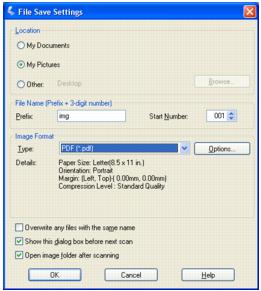 |
|
5.
|
If you need to change any of the current PDF settings, click the Options button. You see the EPSON PDF Plug-in Settings window:
|
Select the settings that match your document and click OK. You return to the File Save Settings window.
|
6.
|
When you are finished selecting file settings, click OK. Epson Scan scans your page and displays this window:
|
|
7.
|
If you are scanning multiple pages, click Add page and replace the first page on the document table with the second page and click Scan. Repeat this step for each page in your document. When you are finished, click Edit page and go to step 8.
If you want to include all the document pages in your PDF file as they currently look, go to step 9.
If you want to include only some of the pages, click the  odd pages or
odd pages or  even pages icons, or click the individual pages you want to include.
even pages icons, or click the individual pages you want to include.
If you want to rotate or delete pages, click the pages or use the  odd pages,
odd pages,  even pages, or
even pages, or  all pages icon to select the pages. Then click the
all pages icon to select the pages. Then click the  left or
left or  right rotate icon to rotate them or the
right rotate icon to rotate them or the  delete icon to delete them.
delete icon to delete them.
|
9.
|
When you have finished editing your document pages, click OK. Your document is saved in a PDF file in the location you selected and you return to the Epson Scan window.
|
|
10.
|
Click Close to exit Epson Scan.
|