![]()
Software Reference Guide
| Index | Search | Glossary | ||||||||
| Contents | Help |
|
||||||||
|
|
|
|||||||||||||||||||||||||||||||||
Scanning Basics
Gray balance makes it possible to remove a cast (tint) from a specific color.
 | In the Color Adjustment dialog box, click the eyedropper button under Gray Balance Intensity. |
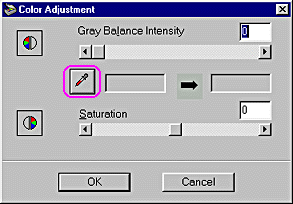
The pointer changes to an eyedropper, with movement restricted to within the Preview window.
 | Move the eyedropper to a location that contains the color whose gray balance intensity you want to adjust, and then click. |

The color you selected appears in the two boxes below the Gray Balance Intensity slider.
 | To change the gray balance intensity level of the color you selected, move the slider left or right, or enter a value in the text box. |
|
 |
|
set to 100 |
You can enter a value between 0 and 100. Changing the value causes the color in the right hand box to change accordingly. Your changes are also reflected in the image in the Preview window.
 | Note: |
| See Color Adjustment for more information on adjusting the gray balance intensity level. |
 Previous |
 Next |
| Version 1.00E, Copyright © 2001, SEIKO EPSON CORPORATION |