 |
Uninstalling Your Scanning Software
 Uninstalling EPSON Scan Uninstalling EPSON Scan
You may need to uninstall and then reinstall your scanner software to solve certain problems or if you upgrade your operating system.
Follow the instructions in the section for your operating system to uninstall EPSON Scan.
 |
Note: |
 |
Turn off the scanner using its power button.
|
 |
Disconnect the scanner’s USB cable from your computer.
|
 |
Open the Windows Control Panel and double-click the Add or Remove Programs icon (Windows XP) or the Add/Remove Programs icon (Windows Me, 98SE, or 2000).
|
 |
Click EPSON Scan in the list of currently installed programs and click Change/Remove (Windows XP or 2000) or Add/Remove (Windows Me or 98SE).
|
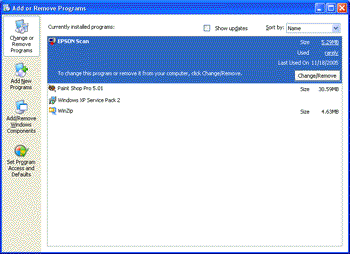
 |
When the confirmation window appears, click Yes.
|
 |
Follow the on-screen instructions to uninstall EPSON Scan.
|
In some cases, a message may appear to prompt you to restart the computer. If so, make sure Yes, I want to restart my computer now is selected and click Finish.
 |
Insert the scanner software CD-ROM in your CD-ROM or DVD drive.
|
 |
Double-click the EPSON CD-ROM icon on your desktop.
|
 |
Open the COMMON\EPSON Scan folder.
|
 |
Double-click the EPSON Scan Installer icon.
|
 |  |
Note: |
 |  |
|
If the Authorization window opens, click the key icon, enter the administrator's name and password, click OK, and click Continue.
|
|
 |
When you see the license agreement, click Accept. The Installer window appears.
|
 |
Select Uninstall from the pull-down menu at the top and click the Uninstall button.
|

|  |

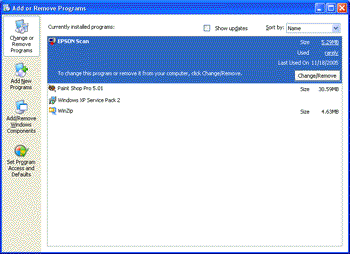




 Uninstalling EPSON Scan
Uninstalling EPSON Scan






 Top
Top