Designing Labels With iLabel
Follow the instruction in these sections to create your labels.
Creating a Label in iLabel
You can create a label or ribbon on your
mobile device.
Previewing the Label
You can preview how your label looks prior
to printing it.
Selecting a Layout in iLabel
You can choose from a variety of layouts,
including text on multiple lines, text with barcodes and/or graphics, and tables.
Using the Label Catalog in iLabel
You can choose from a variety of
ready-to-use labels.
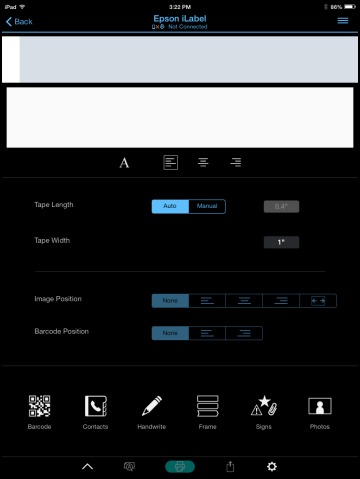
 button and tap
button and tap  button.
button. button.
button.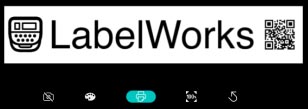
 button to turn on the front camera to preview the label.
button to turn on the front camera to preview the label. button to change the text and background color of the label.
button to change the text and background color of the label. button to set the zoom to 100%.
button to set the zoom to 100%. button to return to the previous screen.
button to return to the previous screen.
