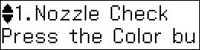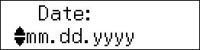Before
faxing, select the current date, time, and daylight saving phase in
your area, and choose your preferred date and time format.
- Press
the
 Ajustes button.
Ajustes button. - Press the up or down arrow buttons to select Maintenance and press the OK button. You see this screen:
- Press the up or down arrow buttons to select Date/Time and press the OK button. You see this screen:
- Press the up or down arrow buttons to select the date format you want to use and press the OK button.
- Use the number buttons on the control panel to enter the current date, then press the OK button.
- Press the up or down arrow buttons to select the time format you want to use and press the OK button.
- Use the number buttons on the control panel to enter the current time, select AM or PM if you selected a 12-hour time format, then press the OK button.
- Press the up or down arrow buttons to select Daylight Saving Time and press the OK button.
- Press
the up or down arrow buttons to select Summer if Daylight Saving Time (DST) is
in effect; otherwise, select Winter. Then press the OK button.
Note: If your region uses Daylight Saving Time (DST), you must change this setting to match the season. When you change from Winter to Summer, your product automatically sets its clock ahead one hour. When you change from Summer to Winter, it sets the clock back one hour.
- Press
the
 Ajustes button to
exit.
Ajustes button to
exit.