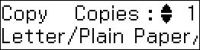- Load
plain paper in one of these sizes: Letter (8.5 × 11
inches [216 × 279 mm]) or A4
(8.3 × 11.7 inches
[210 × 297 mm]).
Note: Load only the recommended number of sheets.
- Press
the
 Copiar button. You see this
screen:
Copiar button. You see this
screen:
- To print more than one copy, press the up or down arrow buttons to select the number (up to 99).
- Press
the
 Ajustes button, press the up or
down arrow buttons to select Layout, and press the OK button.
Ajustes button, press the up or
down arrow buttons to select Layout, and press the OK button. - Press the up or down arrow buttons to select ID Card Copy and press the OK button.
- To change the paper size setting, press the up or down arrow buttons to select Paper Size, press the OK button, press the up or down arrow buttons to select your paper size, and press the OK button again.
- When you
are ready to copy, press the
 Iniciar button. You see
instructions on the LCD screen.
Iniciar button. You see
instructions on the LCD screen. - Place your ID card facedown on the scanner glass.
- Press
the
 Iniciar button again. Your
product scans the front side of the card.
Iniciar button again. Your
product scans the front side of the card. - When
your product finishes scanning the front side, turn the card over,
then press the
 Iniciar button again. Your
product scans the back side of the card and then begins printing.
Iniciar button again. Your
product scans the back side of the card and then begins printing.