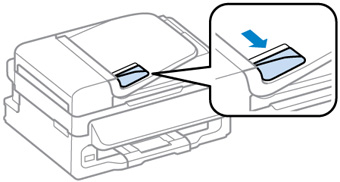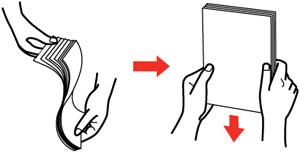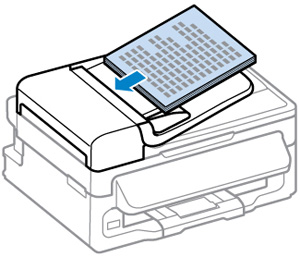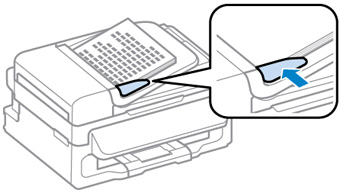You can
place multi-page original documents in the Automatic Document
Feeder (ADF). Make sure the originals meet the Automatic Document
Feeder specifications before loading them.
Caution:
Make sure your originals are not creased or
folded, and do not contain holes, staples, tape, or other materials
that could obstruct the feeder.