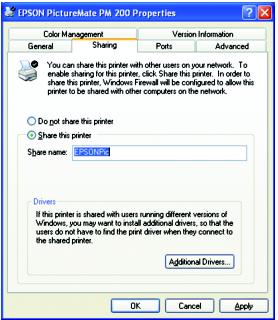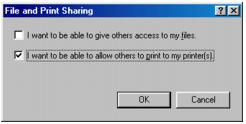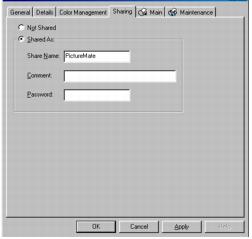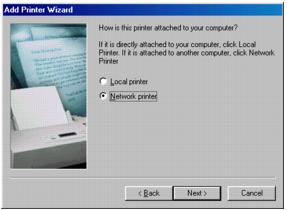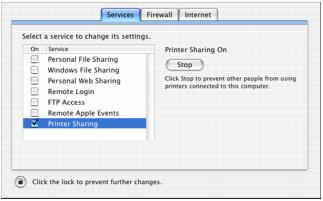These sections tell you how to set up PictureMate so that other computers on a network can print to it.
Note: These instructions are for small network users only. If you are on a large network and would like to share PictureMate, consult your network administrator.
Note: To install software programs in Windows Vista, XP, or XP Professional x64 Edition, it is necessary to log on with a Computer Administrator account. You cannot install software programs if you log on as a Limited account user. After you install Windows Vista or XP, your account is set as a Computer Administrator account.
To install software programs in Windows 2000, log on as a user with administrative privileges (a user who belongs to the Administrators group).
The images that are provided in the following section pertain to Windows XP, but similar screens appear in the other Windows versions.
To install software programs in Windows 2000, log on as a user with administrative privileges (a user who belongs to the Administrators group).
The images that are provided in the following section pertain to Windows XP, but similar screens appear in the other Windows versions.
First, you need to set up PictureMate as a shared printer on the computer that it is directly connected to. Then, you must install the PictureMate software on each computer that will access it through the network.
Follow these steps to configure your computer to share PictureMate with other computers on a network.
Note: With Windows XP, you may need to run the Network Setup Wizard before you can set up printer sharing. Start the wizard and follow th on-screen instructions until you see the screen above.
Windows XP: Click Start, click Control Panel, and click Printers and Other Hardware or Printers and Faxes.
|
2.
|
Windows XP: Select Share this printer.
Windows 2000: Select Shared as.
If you want to automatically download printer drivers to computers that are running different versions of Windows, click Additional Drivers and select the environment and the operating systems for the other computers. Click OK, then insert the PictureMate software CD into the CD-ROM or DVD drive, and locate the driver folder. Click OK to install the additional drivers.
|
5.
|
Note: PictureMate must be set up as a shared resource on the computer to which it is directly connected before you can access it from another computer. For instructions, see Setting Up a Shared Printer.
Windows XP: Click Start, click Control Panel, and click Printers and Other Hardware or Printers and Faxes.
Windows Vista: Click Add a printer, then select Add a network, wireless, or Bluetooth printer. Windows Vista searches for the printer on the network and displays its name when found. Follow the on-screen instructions to access the network printer.
Windows XP or 2000: Double-click the Add Printer icon. The Add Printer Wizard opens. Continue with step 3.
|
3.
|
Click Next.
|
|
4.
|
|
5.
|
|
6.
|
Double-click the icon of the computer that is directly connected to PictureMate, then click your EPSON PictureMate model.
|
|
7.
|
Click Next and follow the on-screen instructions.
|
Note: Depending on the operating system and the configuration of the computer to which PictureMate is connected, the Add Printer Wizard may prompt you to install the printer driver from the PictureMate software CD. In this case, click the Have Disk button and follow the on-screen instructions.
Windows Me and 98SE
First, you need to set up PictureMate as a shared printer on the computer that it is directly connected to. Then, you must install the PictureMate software on each computer that will access it through the network.
Follow these steps to configure your computer for printer sharing and to share PictureMate with other computers on a network.
|
1.
|
|
2.
|
Double-click the Network icon.
|
|
3.
|
Click the File and Print Sharing button.
|
|
4.
|
Note: If a dialog box appears asking you to insert the Windows Me or 98SE CD-ROM, insert the CD into the CD-ROM or DVD drive and follow the on-screen instructions.
If you see a message asking you to restart your computer, restart it and continue with step 6.
If you see a message asking you to restart your computer, restart it and continue with step 6.
|
6.
|
In the Control Panel, double-click the Printers icon.
|
|
7.
|
|
8.
|
Click the Shared As button.
|
Note: PictureMate must be set up as a shared resource on the computer to which it is directly connected before you can access it from another computer. For instructions, see Setting Up a Shared Printer.
|
1.
|
|
2.
|
Double-click the Add Printer icon. The Add Printer Wizard opens.
|
|
3.
|
Click Next.
|
|
4.
|
|
5.
|
On the next screen, click Browse.
|
|
6.
|
Double-click the icon of the computer that PictureMate is directly connected to. Then click your EPSON PictureMate model icon.
|
|
7.
|
Click OK and follow the on-screen instructions.
|
First, you need to set up PictureMate as a shared printer on the Macintosh that it is directly connected to. Then, you must choose the shared PictureMate in the Page Setup and Print menus when you print your photos.
To share PictureMate with other Macintosh computers on a network, follow these steps to configure the computer that it is directly connected to:
|
2.
|
Select System Preferences from the dock at the bottom of the screen.
|
|
3.
|
On the Services tab, click the
|
|
4.
|
Click the checkbox next to Printer Sharing, then close System Preferences.
|
Note: To share your printer with Windows, click the Windows File Sharing checkbox. See your Mac Help and Windows documentation for more information.
Follow the steps in this section to print to PictureMate from other Macintosh computers on a network.
|
2.
|
Print as you normally would, choosing your PictureMate model from the Shared Printers list that appears in the Page Setup and Print menus.
|