 Creating Public Access Printers
Creating Public Access Printers Creating Public Access Printers
Creating Public Access Printers
Follow the steps below to configure a queue-based printer in NetWare Administrator.
| NOTE: |
|
NOTE:
If you are using the interface card model C82357*, you can only select Bindery Printer Agent.
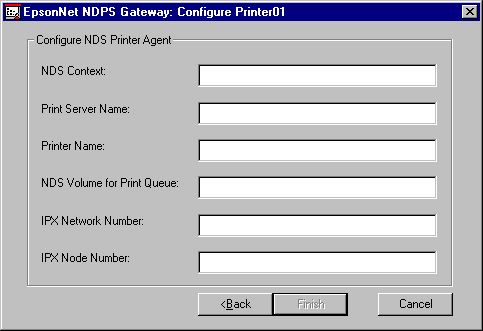
NOTE:
The Configure Bindery Printer Agent dialog is similar to the dialog above, except it does not have the NDS Context box, and "File Server for Print Queue" is in the dialog instead of "NDS Volume for Print Queue".
| Format | Example | |
| NDS Context | the NDS Context | sales |
| Print Server Name | the Print Server Object name | stylus850-PS |
| Printer Name | the Printer Object name | stylus850-P |
| NOTE: |
|