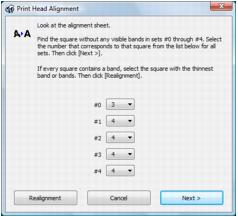If your printouts become grainy or blurry, or you see dark or light bands across them, you may need to align the print head.
|
1.
|
Load a few sheets of plain paper in the sheet feeder.
|
|
3.
|
Hold down the Copies button as you press the
|
|
4.
|
|
5.
|
|
6.
|
|
1.
|
Load a few sheets of plain paper in the sheet feeder.
|
|
2.
|
Windows:
Right-click the |
Macintosh:
Open the Applications folder, open the EPSON Printer Utility3, select NX200 Series, and click OK. Then select Print Head Alignment.
Open the Applications folder, open the EPSON Printer Utility3, select NX200 Series, and click OK. Then select Print Head Alignment.