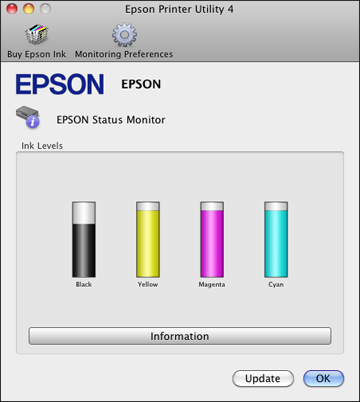- Do one
of the following:
- Mac OS X 10.6/10.7: In the Apple menu or the Dock, select System Preferences. Select Print & Fax or Print & Scan, select your product, and select Options & Supplies. Select Utility and select Open Printer Utility.
- Mac OS X 10.4/10.5: In the Apple menu or the Dock, select System Preferences. Select Print & Fax, select your product, and select Open Print Queue or Print Queue. Select Utility.
- Select EPSON Status Monitor. You see this window:
- Do the
following as necessary:
- You can update the ink cartridge status by clicking Update.
- Replace or reinstall any ink cartridge indicated on the screen.
Note: Depending on the color of the expended cartridge and how you are printing, you may be able to continue printing temporarily.Note: If any of the cartridges installed in the product is broken, incompatible with the product model, or improperly installed, EPSON Status Monitor will not display an accurate cartridge status.