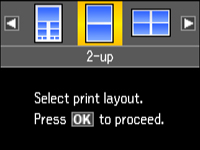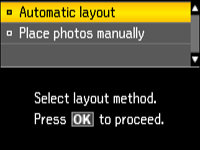You can
print one or more photos displayed on the LCD screen in special
layouts on various sizes of photo paper.
- Press
the
 Home button, if necessary.
Home button, if necessary. - Press the arrow buttons to select Print Photos and press the OK button.
- Press the arrow buttons to select Photo Layout Sheet and press the OK button. You see this screen:
- Press the arrow buttons to select one of the layout options and press the OK button.
- Press the arrow buttons to select the paper size setting that matches the paper you loaded. Then press the OK button.
- Press the arrow buttons to select the paper type setting that matches the paper you loaded. Then press the OK button. Depending on the layout you selected, you may see this screen:
- If you see the screen above, do one of the following:
- Press the arrow buttons to select the photos you want to print.
- Press the + or – button to select one or more copies of each photo (up to 99).
- To select other photos for printing, press the arrow buttons and repeat the selections above, then press the OK button.
- To print more than one copy of the photo layout sheet, press the + or – buttons to select the number (up to 99), then press the OK button.
- To
change any of the print settings displayed on the LCD screen, press
the
 Menu button, select Print Settings, press the OK button, and select the necessary
settings.
Menu button, select Print Settings, press the OK button, and select the necessary
settings. - When you
are ready to print, press the
 Start button.
Start button.